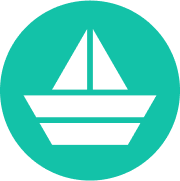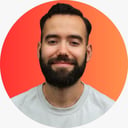In this guide will we make a small pizza CLI in TypeScript with Node.js. After following all the steps you will have a completely working CLI, get an idea of how you set up one, and maybe create a custom one for yourself.
Start by creating a package.json and tsconfig.json
First, we going to initialize a package.json with npm init. You can choose for yourself a name, author, version, description, keywords, and license.
dependencies
- clear — Clears our terminal screen
- figlet — Get a nice ASCII art from a string
- chalk — Terminal string styling is done right
- commander — Make node.js command-line interfaces easy
- path — Node.JS path module
We need to install all our dependencies:
npm i clear figlet [email protected] commander path --savedevDependencies
- types/node — TypeScript definitions for Node.js
- nodemon — Simple monitor script during the development of a node.js app
- ts-node — TypeScript execution environment and REPL for node.js
- typescript — A language for application-scale JavaScript development
Followed by installing our devDependencies:
npm i @types/node nodemon ts-node typescript --save-devBin and main
In our package.json we need to set the entry point of our app (main and bin). This will be our compiled index.js file in the lib folder: ./lib/index.js .
The word pizza is the command which you use to eventually call your CLI.
"main": "./lib/index.js",
"bin": {
"pizza": "./lib/index.js"
}Scripts
Now we need some scripts to make it easy for ourselves. We have five scripts:
npm start— you can watch your CLI right awaynpm run create— runs ourbuildandtestscript together.npm run build—compiles our TypeScriptindex.tsfile toindex.jsandindex.d.tsnpm run local—Installing our CLI globally withsudo npm i -gand followed by firing ourpizzaCLI command.npm run refresh—removes the node modules, package-lock.json and runsnpm install.
Paste the following into the package.json :
"scripts": {
"start": "nodemon --watch 'src/**/*.ts' --exec 'ts-node' src/index.ts",
"start:windows": "nodemon --watch 'src/**/*.ts' --exec \"npx ts-node\" src/index.ts",
"create": "npm run build && npm run test",
"build": "tsc -p .",
"local": "sudo npm i -g && pizza",
"refresh": "rm -rf ./node_modules ./package-lock.json && npm install"
},TSconfig
For our CLI we have some TypesSript configurations set in a file named tsconfig.json , create this file in the root and copy the following configurations into it:
{
"compilerOptions": {
"target": "es5",
"module": "commonjs",
"lib": ["es6", "es2015", "dom"],
"declaration": true,
"outDir": "lib",
"rootDir": "src",
"strict": true,
"types": ["node"],
"esModuleInterop": true,
"resolveJsonModule": true
}
}Now let’s start creating the CLI
Environment
Create a file named index.ts in thesrc folder. At the top of our index.ts file we have:
#!/usr/bin/env node“This is an instance of a shebang line: the very first line in an executable plain-text file on Unix-like platforms that tells the system what interpreter to pass that file to for execution, via the command line following the magic #! prefix (called shebang).” — Stack Overflow
Imports
Then we need some imports to make use of our dependencies:
const chalk = require('chalk');
const clear = require('clear');
const figlet = require('figlet');
const path = require('path');
const program = require('commander');A nice banner
Next, we call clear(to clear our command line every time we call our pizza command). Then we want to console log a big banner: a red-colored text (pizza-cli’), by using of figlet and chalk.
clear();
console.log(
chalk.red(
figlet.textSync('pizza-cli', { horizontalLayout: 'full' })
)
);This will be looking like this:
_ __ (_) ____ ____ __ _ ___ | | (_)
| '_ \ | | |_ / |_ / / _` | _____ / __| | | | |
| |_) | | | / / / / | (_| | |_____| | (__ | | | |
| .__/ |_| /___| /___| \__,_| \___| |_| |_|
|_|
Our CLI with options
Now we came to the part where we can make our CLI interactive. We make use of program . We can set here our CLI version, description, and various options and parse the result. The options contain a short and a long variant, example: for adding peppers we can use pizza -p or pizza --peppers .
program
.version('0.0.1')
.description("An example CLI for ordering pizza's")
.option('-p, --peppers', 'Add peppers')
.option('-P, --pineapple', 'Add pineapple')
.option('-b, --bbq', 'Add bbq sauce')
.option('-c, --cheese <type>', 'Add the specified type of cheese [marble]')
.option('-C, --no-cheese', 'You do not want any cheese')
.parse(process.argv);</type>To see what we currently have, run npm run build followed by npm start , you will see this:
_ __ (_) ____ ____ __ _ ___ | | (_)
| '_ \ | | |_ / |_ / / _` | _____ / __| | | | |
| |_) | | | / / / / | (_| | |_____| | (__ | | | |
| .__/ |_| /___| /___| \__,_| \___| |_| |_|
|_|
Usage: pizza [options]
An example CLI for ordering pizza's
Options:
-V, --version output the version number
-p, --peppers Add peppers
-P, --pineapple Add pineapple
-b, --bbq Add bbq sauce
-c, --cheese <type> Add the specified type of cheese [marble]
-C, --no-cheese You do not want any cheese</type>The last part
We want the users to see what they have ordered, and see their options be updated after they have made different choices.
console.log('you ordered a pizza with:');
if (program.peppers) console.log(' - peppers');
if (program.pineapple) console.log(' - pineapple');
if (program.bbq) console.log(' - bbq');
const cheese: string = true === program.cheese ? 'marble' : program.cheese || 'no';
console.log(' - %s cheese', cheese);With this code users can use pizza -h to get information about our options.
if (!process.argv.slice(2).length) {
program.outputHelp();
}After we got all our code in the index.ts we can run npm run create to test our CLI in the command line. You will see our end result:
_ _ _
_ __ (_) ____ ____ __ _ ___ | | (_)
| '_ \ | | |_ / |_ / / _` | _____ / __| | | | |
| |_) | | | / / / / | (_| | |_____| | (__ | | | |
| .__/ |_| /___| /___| \__,_| \___| |_| |_|
|_|
you ordered a pizza with:
- marble cheese
Usage: pizza [options]
An example CLI for ordering pizza's
Options:
-V, --version output the version number
-p, --peppers Add peppers
-P, --pineapple Add pineapple
-b, --bbq Add bbq sauce
-c, --cheese <type> Add the specified type of cheese [marble]
-C, --no-cheese You do not want any cheese
-h, --help output usage information</type>Publish to NPM?
You can choose to publish your CLI to npm, I’ve chosen to call the name of the project ‘pizza-cli’ in package.json . If I would run npm publish , it will be published to the npm registry (but I didn’t, but you could). Other people could install my project globally by running npm i pizza-cli -g , and then use the pizza command to get the CLI up and running!
A cool feature to add by yourself would be by using: Inquirer. With this, you can ask questions to users to fill in the information, the same way as the command: npm init for example.