Master your next React Native interview with our comprehensive collection of questions and expert-crafted answers. Get prepared with real scenarios that top companies ask.












Prepare for your React Native interview with proven strategies, practice questions, and personalized feedback from industry experts who've been in your shoes.
Thousands of mentors available
Flexible program structures
Free trial
Personal chats
1-on-1 calls
97% satisfaction rate
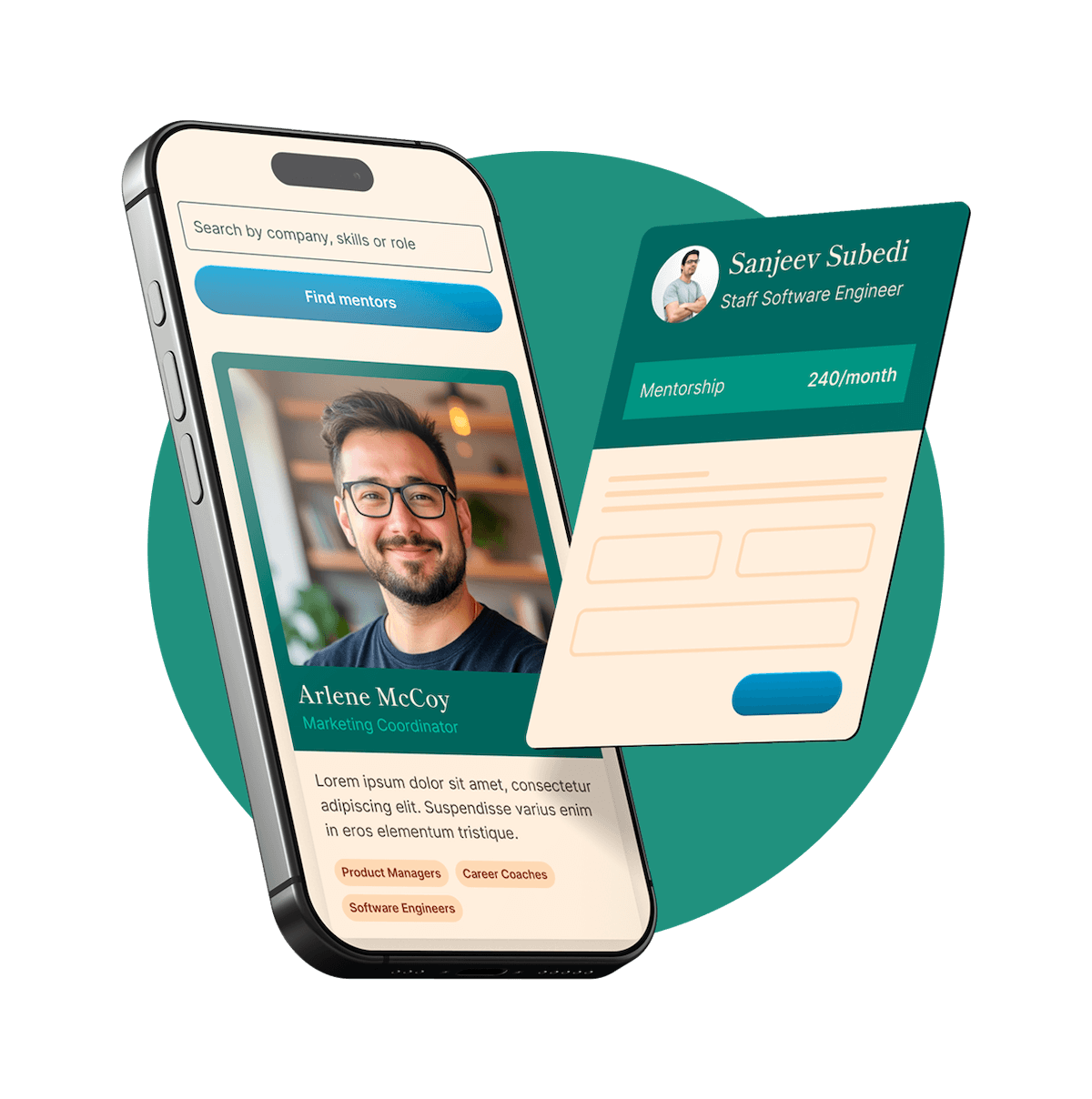
Choose your preferred way to study these interview questions
The Context API in React Native is used for managing state globally across the app without having to pass props down manually at every level. It's especially useful when you have global data or functions that need to be accessed by many components, such as user authentication status, theme settings, or user preferences. Instead of prop drilling, you provide the context at a higher level in your component tree, and then any component that needs it can consume it directly, which simplifies your code and makes it more maintainable.
React Native is an open-source mobile application framework that was developed by Facebook. It enables developers to use React, a popular JavaScript library for building user interfaces, alongside native platform capabilities to build mobile apps. In essence, it's like a bridge that connects JavaScript and native languages, allowing code reuse across different platforms such as iOS and Android. While applications built with React Native behave like native apps, they're actually composed of JavaScript code and React components. This offers several benefits, like faster development and the potential for code sharing across different platforms.
Lifecycle methods in React Native, which follows the component-based architecture of React, are hooks that get executed at various stages of a component's life. They allow developers to control what happens when a component mounts, updates, and unmounts.
In our current version of React (React 16.3 and onwards), the commonly used lifecycle methods are componentDidMount, componentDidUpdate, and componentWillUnmount.
componentDidMount is executed after the first render, when the component has been inserted into the DOM. This is a good place to initiate network requests, set timers, and perform any setup that requires the DOM.
componentDidUpdate is invoked immediately after updating occurs. This method is not called for the initial render, making it a good place to work on the updated props and state.
componentWillUnmount is used when a component is about to be unmounted or destroyed. It's useful for cleanup tasks like invalidating timers, cancelling network requests, or cleaning up any subscriptions that were created in componentDidMount.
Note that there are other lifecycle methods, but they are categorized as "unsafe" and should be avoided, as React is moving towards the functional components and hooks paradigm. The trio mentioned above, combined with the state, props, and context, plus the use of hooks, can handle virtually any component requirements.
Try your first call for free with every mentor you're meeting. Cancel anytime, no questions asked.

React Native would be highly recommended in cases where you need to rapidly develop a mobile app for both Android and iOS platforms. It allows you to have a shared codebase which significantly speeds up the development process and reduces project costs.
It's also a good choice when the application doesn't require very complex animations or computations which could be CPU-intensive and hinder the performance due to the JavaScript bridge.
Furthermore, if you already have a team proficient in JavaScript, React Native is a great choice as it allows you to leverage existing skills rather than learning a new language for mobile development.
Lastly, React Native is also great for prototyping. If you want to validate an idea quickly, you can build a fully functional mobile app with React Native way quicker than you would be able to with native development.
In large applications, state management becomes more complex as you generally have multiple components that need access to shared state. In these scenarios, using component state and passing state between components is no longer a viable solution.
That's where state management libraries like Redux can be invaluable. Redux holds the entire state of the application in a single JavaScript object known as the store. The state is read-only, and can only be updated by firing actions, which are handled by reducers that describe how the application's state changes in response to these actions.
To select specific data from the state, you can write selector functions which can be composable and memoized for performance optimizations. Additionally, to manage asynchronous actions like API calls or more complex operations, Redux can be used with middlewares like redux-thunk or redux-saga.
Alternatively, for large React and React Native applications, the Context API coupled with hooks like useReducer or useState can handle a reasonably complex global state without the need of external libraries. These approaches usually mean less boilerplate compared to Redux.
Data fetching libraries like react-query or SWR also include state management solutions specifically fine-tuned for server state and bring along many advanced features that could simplify things like data mutations, caching, or background updates.
Choosing the right tool depends on the complexity and nature of your application. In some cases, a combination of these tools can be used.
Creating a React Native app involves a few steps. First, make sure you have Node.js and npm (Node Package Manager) installed on your machine. You can do this by downloading Node.js from its website and npm comes bundled with it.
Next, install React Native CLI globally on your machine using npm by typing this command in your terminal: npm install -g react-native-cli.
Once that is installed, you can create a new React Native project by typing react-native init ProjectName in the terminal (replace 'ProjectName' with the name of your project).
This will create a new directory with your project name. Next, you navigate into your project's directory by typing cd ProjectName, and you can start the development server by typing react-native run-android or react-native run-ios for Android or iOS respectively. This will start your application and now you can start building your React Native app.
It's important to note React Native also provides an alternative way to bootstrap your project, using the Expo CLI, which is considered more beginner-friendly and has some extra features out of the box.
With React Native, developers can use the same codebase to develop applications for both iOS and Android. This means less time spent writing and maintaining two different codebases in two different languages.
Another significant advantage is live and hot reloading. Live reloading helps to compile and read the file where the developer made changes, and it redraws the UI. On the other hand, hot reloading only re-renders the updated components. This allows for a faster, more efficient development process as developers can instantly see changes rather than having to rebuild the entire app.
React Native also benefits from its large community support and a vast ecosystem of libraries and tools. Since it uses JavaScript, a language widely used by developers, it's easier to find resources and help when you encounter problems.
Finally, perhaps one of the most enticing factors is the reuse of code between web and mobile, and even desktop using projects like React Native Windows or React Native MacOs, making it even more flexible and versatile, facilitating the development processes and ultimately the time to market.
Data fetching in a React Native application can be handled in several ways, dependant on the complexity of the application and the data needs.
For simple use cases, you can use the built-in Fetch API of JavaScript. It's typically done in the componentDidMount lifecycle method, or with useEffect Hook in a functional component. Once the data is fetched, it can be set to the component's local state which would trigger a re-render to display the new data.
Here is a simple example using async/await in a component: ``` componentDidMount() { this.fetchData(); }
async fetchData() { const response = await fetch('https://api.example.com/data'); const data = await response.json();
this.setState({data}); } ``` This takes care of fetching the data when the component is first used and setting the state with the data once it's available.
For more complex cases where you need to manage global state, especially when dealing with caching and synchronization, centralized state management libraries like Redux or context providers can be utilized.
Another common pattern you might encounter is using a library like axios for making HTTP requests, and handling side effects better with toolkits like redux-saga or redux-thunk.
Finally, there are data fetching libraries such as Apollo (for GraphQL APIs) or react-query and SWR which handle a lot more scenarios such as background updates, caching, or focus tracking out of the box, simplifying the overall process.
Get personalized mentor recommendations based on your goals and experience level
Start matchingReact and React Native are both open-source projects from Facebook that have significantly influenced the way we develop user interfaces. However, they're used for different purposes. React, also known as React.js, is a JavaScript library used for building fast and interactive user interfaces for web applications. It operates on a virtual DOM in the browser and uses a declarative style of programming.
React Native, on the other hand, extends the principles of React into the mobile development arena. It's an entire platform that allows you to build native, cross-platform mobile apps using JavaScript and React. It essentially makes use of host platform's native components, which means you're building on top of “real” mobile UI components, and not on top of webviews, like in other hybrid frameworks.
The main difference between them boils down to their use cases: React for building web interfaces, React Native for creating mobile applications with a native look and feel.
In React Native, the bridge is a crucial component that allows JavaScript and native environments to communicate with each other. It uses an asynchronous messaging system to enable this interaction because JavaScript and native code run on separate threads.
When you want to make a change to a native element from the JavaScript side, like updating an UI component, the React Native code dispatches a JSON message over this bridge with the appropriate instructions. The native side listens for these messages and upon receipt takes the necessary action, like re-rendering with new data or handling user input.
Similarly, when a native event occurs, like a button press, the native side can send a JSON message across the bridge to the JavaScript thread with details about the event. The JavaScript thread can then take appropriate action, such as updating the state or triggering an API call.
This way, the bridge enables smooth and efficient communication between JavaScript and native environments for rendering efficient and high performance mobile interfaces with a native look and feel in React Native.
Virtual DOM (VDOM) is a key concept within React and by extension, React Native. It's essentially a lightweight copy of the real DOM. VDOM is a programming concept where an ideal or "virtual" representation of a UI is stored in memory and synced, or reconciled, with the "real" DOM by a library such as ReactDOM. This process is called reconciliation.
This has several advantages. Manipulating the real DOM is slow, as it triggers reflows and repaints. In contrast, operations on the VDOM are simply JavaScript objects manipulation, which is much faster. When a change occurs, instead of updating the real DOM directly, a new Virtual DOM is created to reflect those changes. Then, a diff algorithm compares this new VDOM with the old one, determines the most efficient way to apply changes, and finally updates the real DOM accordingly, thus improving efficiency and performance.
In the context of React Native, no HTML DOM exists. Instead, it operates with the native UI elements. However, the Virtual DOM concept is still applied for the same reason- for diffing the old and the new states of the UI and applying the minimal amount of updates to the native UI. This helps React Native apps to stay performant.
While React Native offers many benefits, there are also some limitations and potential issues.
Performance can sometimes lag behind true native apps, especially with complex animations or large amounts of data. The JavaScript bridge can occasionally become a bottleneck when you push its limits with intense CPU tasks.
React Native also still requires some native development skill. To create a truly refined and polished application, you might need to write some platform-specific code in Swift/Objective-C for iOS or Java/Kotlin for Android. This might be necessary to access some device capabilities, or to tweak UI components that don’t align perfectly with the native look and feel.
Also, while the community support is robust, it's still not as extensive as the native iOS and Android development ecosystems. This sometimes means dealing with bugs and issues on your own or waiting for specific updates.
Finally, upgrades in React Native can sometimes be a challenging process due to native code linking, and the compatibility issues that can come with it, making long term maintenance more challenging than pure native solutions.
The basic architecture of React Native revolves around two primary threads: the main thread and the JavaScript thread.
The main thread is where native rendering happens; this includes layout calculations, gesture handling, and other standard operations you'd expect in an iOS or Android app. This is the reason why apps built with React Native look and feel like native apps.
The JavaScript thread is where your actual React Native code lives. All your JavaScript code, including your React components, run here. In this thread, the React Virtual DOM is created and diff algorithms run to update DOM.
These two threads communicate with each other using a "bridge". The JavaScript code controls the native side with batched asynchronous messages over this bridge. When you update any UI or respond to user input via JavaScript, a JSON message is sent over the bridge directing the main thread to make the required changes. Similarly, when an event (like a user tap) happens on the main thread, it sends an equivalent JSON message over the bridge to the JavaScript thread.
This bridge-centric architecture is what allows developers to write JavaScript code that ultimately controls native components, providing the best of both worlds - the flexibility and ease of JavaScript alongside the performance and look-and-feel of native development.
Redux is a predictable state container for JavaScript applications that helps you manage your app's global state in an immutable way. It's frequently used alongside React, but it can be used with any JavaScript framework or library, including React Native.
Redux revolves around a strict unidirectional data flow, enforcing that all state updates happen in a central place - the Redux store. You send actions, which are plain JavaScript objects describing what happened in your app, to the store. And then the store updates the state based on the return value of a pure function called reducer, which takes the current state and an action, and returns a new state.
In a React Native application, you’d set up your Redux store when the application starts up and provide it to your React Native app with a Provider component from the react-redux library. This library connects Redux with a React or React Native application. Typically, you would use functions like mapStateToProps and mapDispatchtoProps in conjunction with the connect function to connect React components to the Redux store.
Redux helps you deal with shared state management in large applications, but also introduces much boilerplate. It should be used when a local component state is not enough and there is a need for sharing, persisting and synchronizing data across multiple components or even screens.
In React Native, a component can be either stateful or stateless, and this differentiation has to do with whether a component has its own state that it manages.
A stateful component, which is also often called a "container" or "smart" component, maintains its own state and may contain complex UI logic. This type of component is usually written as a class component, although with the advent of Hooks, functional components can also maintain their own state using useState hook. The state in these components can change over time, often in response to user actions, and when the state changes, the component re-renders.
On the other hand, a stateless component (also called a "presentational" or "dumb" component) doesn't manage any state and depends solely on props passed down from its parent component. Stateless components can be written either as functional or class components, but are most often written as functional components as they're typically simpler and only concern themselves with rendering UI based on the props they receive.
The real value in differentiating components like this is code organization. By separating logic-heavy, stateful components from those that simply display UI according to props, you can make your codebase easier to understand and manage.
In React Native, you can define components in two ways: class components and function components, they have some key differences.
Class components are ES6 classes that extend from React.Component. They have lifecycle methods (like componentDidMount, componentWillUnmount, etc.) which allow you to run side-effects at specific points in a component's lifecycle. Class components can hold their own state, which was a unique feature prior to the introduction of Hooks in React 16.8.
Here's a simple example of a class component:
```jsx import React, { Component } from 'react'; import { Text } from 'react-native';
class Welcome extends Component {
render() {
return
Function components, on the other hand, are simpler. They are just JavaScript functions that take props as an argument and return a React element. Initially, function components were stateless, meaning they could not hold their own state and did not have lifecycle methods. They were also known as stateless functional components (SFC).
However, with the introduction of Hooks in React 16.8, function components can now also have state and side-effects via the useState and useEffect hooks respectively amongst others.
Here's that same Welcome component as a function component:
```jsx import React from 'react'; import { Text } from 'react-native';
const Welcome = ({ name }) =>
Refs in React provide a way to access DOM nodes or React elements created in the render method. In React Native, you might use refs to interact with a specific Component or element that can't be accessed through the typical state/props data flow.
One common use of refs in the context of React Native is focusing on a text input. Consider a form consisting of multiple TextInputs where hitting "next" on the soft keyboard should focus the next TextInput. You could achieve this using refs.
Here's how to do this:
```jsx class Form extends React.Component { // Create ref instances firstInput = React.createRef(); secondInput = React.createRef();
focusNextInput = () => { // Use the ref to focus the secondInput this.secondInput.current.focus(); }
render() {
return (
<>
In this example, React.createRef() is used to create refs for the two TextInput components. When the user submits the first TextInput (either by hitting "return" on iOS or "next" on Android), the focusNextInput method is called, which in turn calls .focus() on the second TextInput.
However, refs should be used sparingly and only for actions that can't be handled in other ways, as they break the typical top-down data flow and can make your code harder to understand.
Debugging in React Native can be done in a few ways. One of the simplest methods is to use the in-app developer menu which can be accessed in the Android emulator by pressing CTRL + M and in the iOS emulator by pressing CMD + D. This menu provides options to reload the app, enable live or hot reloading, and most importantly, start remote JS debugging.
When the 'Debug JS Remotely' option is selected, it runs your JavaScript code in a Chrome browser and allows you to debug it using Chrome's developer tools. It sets up a live two-way communication between your browser and the app for seamless debugging. You can use console.log for quick checks, breakpoints, inspect elements, view network requests, and leverage all debugging capabilities you'd typically use while web development.
Additionally, you can use tools or IDEs that support React Native debugging. Visual Studio Code, for instance, has a React Native Tools extension that lets you debug React Native applications.
Another option is to use React Native Debugger, which is a standalone app that's a combination of Redux DevTools, React DevTools, and a JavaScript debugger. It involves a little bit of setup but provides an all-encompassing debugging environment if you're working with both React and Redux.
Reactotron is also a great desktop application for inspecting and debugging. It provides features such as viewing application state, showing API requests and responses, performing quick benchmarks, dispatching actions, and much more.
Flexbox is a layout model in CSS that allows you to design flexible and efficient layouts with a consistent interface. It does this by controlling how elements align, size, and distribute space within a container, even when screen size changes.
In React Native, Flexbox is used to specify the layout of components. By default, every component comes with a flexDirection: 'column' style, meaning main-axis of a screen is vertical. However, this can easily be switched to a row-based orientation by applying flexDirection: 'row' style.
Flexbox also includes properties like justifyContent and alignItems, which help manage the layout on the main axis and cross axis respectively. For instance, justifyContent could be used to control vertical alignment (in a column direction), with options such as 'flex-start', 'flex-end', 'center', 'space-around', and 'space-between'.
While these Flexbox properties and how they behave are a close match to web, there are some subtle differences due to the different environment and foundations.
In a nutshell, understanding Flexbox is crucial in React Native as it is the primary method for creating layouts, regardless of screen sizes and orientations.
Props, short for properties, are a core concept in React and thus also in React Native. They are used for passing data from one component to another, specifically from parent to child component.
Props in React Native behave just like function arguments. They're passed to a component in a way similar to attributes in HTML, and help to make components reusable by giving components the ability to receive data from the parent component in the form of props.
For instance, if you have a component Greeting and you want to use it to display different messages, you can use props. You would invoke it in the parent component like this: <Greeting text="Hello, World" /> or <Greeting text="Greetings, User" />. Inside the Greeting component, you can access the prop with something like {this.props.text}.
Importantly, it's worth noting that props are immutable. If your component needs to maintain mutable state, you would not use props, but another React concept called state.
State in React Native is a built-in object that is used to contain data or information about the component. It's primarily used for data that's going to change and needs to trigger a re-render when it does.
The state is initialized within the constructor method of a class component. For example, it could look like this: constructor(props) {super(props); this.state = {myData: ''};}. Here 'myData' is a state property that is initially set to an empty string.
You can update the state using the setState function. When setState is called, the component schedules a re-render, updating the UI based on what has changed in the state.
State can be passed as props to child components, but it's important to know the principle: state should always be updated in the component where it is defined.
With the introduction of Hooks in React 16.8, state can now also be managed in functional components using the useState Hook. This function returns a pair: the current state value and a function that lets you update it like const [myData, setMyData] = useState('');. This makes it even easier to add stateful logic into functional components.
Higher-Order Components, or HOCs, in React Native are a design pattern borrowed from advanced functional programming concepts. Essentially, they are functions that take a component and return a new component with added props or behaviors.
Here's a simple example: Imagine you have a component that needs to use data from an API. Instead of embedding the data fetching logic directly into the component, you could encapsulate this behavior in a HOC. This HOC would take care of fetching data, handling loading and error states, then pass the fetched data as a prop to the wrapped component. This allows the original component to stay focused on presenting data, and not be concerned with how data is fetched or managed.
Using HOCs promotes a cleaner, more modular code base that's easier to reason about. However, with the rise of hooks and the new Context API, some use-cases for HOCs can be accomplished more intuitively, yet HOCs remain a valid way to share and separate concerns in large codebases.
There are numerous libraries and tools that can be used alongside React Native to streamline development and address common needs:
React Navigation: This library is crucial for managing transitions between screens in your app. It offers Stack, Tab and Drawer navigators among others.
Redux or MobX: These state management libraries facilitate sharing and managing state between different components in large applications.
React Native Elements or Native Base: These are UI libraries which provide a lot of pre-built, customizable components that make UI development easier and faster.
Axios: This is a popular HTTP client for making API requests.
React Native Vector Icons: This offers a wide collection of icons from different icon libraries that can be used in a React Native app.
Jest and React Native Testing Library: They are used for writing tests for components, and the logic of the application.
Formik and Yup: They're useful for building and validating forms within the app.
react-query or SWR: These are data-fetching libraries that offer caching, synchronization, and background updates.
ESlint and Prettier: These are tools for enforcing code style and formatting rules consistently across the project.
Hermes: This is a JavaScript engine optimized for React Native to improve runtime performance.
TypeScript: It's not a library but a programming language that is a superset of JavaScript. It's often used in larger projects where type safety can help improve the maintainability of the project.
Detox: It's an end-to-end testing library often used in React Native projects for testing user flows and interactions on emulators/simulators or real devices.
Selecting the right tools and libraries depends on the demands of your project and can greatly speed up development and ensure a more robust and high-performing app.
In Redux, reducers are pure functions that take the current state of the application and an action, and return a new state. They're a fundamental part of Redux's unidirectional data flow.
As per Redux's three principles, the state of the entire application is stored in an object tree within a single store, and to change the state, you emit an action—an object describing what happened. To specify how the actions transform the state tree, you write reducers.
For example, if you have an action that signifies the addition of a new to-do item in your application—{ type: 'ADD_TODO', text: 'Learn Redux' }—you would write a to-do list reducer that, upon receiving the 'ADD_TODO' action, returns a new state that has the new to-do item added.
It's important to remember that reducers should remain pure. This means they shouldn't mutate the state directly; instead, when given the same input - state and action, they should always return the same output without any side-effects. This helps keep your application predictable and easy to test.
A callback function in React, similar to other programming paradigms, is a function that is passed as a prop to another function or component, which can then call this function at a certain time. This term "call back" stems from the idea that once the function or component is done with its task, it "calls back" by triggering the function that was passed to it.
For instance, let's say there's a Button component and when this button is clicked, you want to perform a certain operation, say updating a state. Here's how you might use a callback function:
``` // Define the callback function function handleClick() { console.log('Button clicked'); }
// Render the button and pass the callback function as a prop ``` In this case, when the Button is clicked, it will invoke, or "call back", the handleClick function.
Similarly, for class components, it’s common for callback functions to be class methods. To tie the callback function to the class instance, you would typically bind the method in the constructor.
Callbacks in React create more dynamic interactions, as you can pass different behavior to be executed by a child component, giving children components flexibility to shape their parents' behaviour. Callbacks are also used in managing state, especially when a child component wants to pass some data back up to a parent component.
Animations can provide a polished experience to users and React Native has a robust system for handling this. While working on one project, I needed a spinner to show on the screen while content was loading.
The Animated API in React Native is super powerful for this purpose. We created an animated spinning logo as follows:
First, in the state, I declared an animated value that will be interpolated to create a rotating animation:
this.spinValue = new Animated.Value(0)
Then in the componentDidMount method, I added an animation sequence:
Animated.loop(
Animated.timing(
this.spinValue,
{
toValue: 1,
duration: 3000,
easing: Easing.linear,
useNativeDriver: true
}
)
).start()
This tells React Native to animate spinValue from its default of 0 to 1 over 3 seconds, indefinitely.
Finally, I interpolated the transformation to degrees in render method:
const spin = this.spinValue.interpolate({
inputRange: [0, 1],
outputRange: ['0deg', '360deg']
})
Then applied this to the logo:
<Animated.Image style={{transform: [{rotate: spin}]}} source={require('./logo.png')} />
By using native animations (useNativeDriver: true) it also ensured this animation was smooth and less prone to drop frames, providing a better user experience.
One challenging problem I faced while working with React Native related to navigation. I was using React Navigation for navigating between screens, but I encountered an issue where the transition between screens was quite slow and had a noticeable lag, especially when moving to a screen with heavy content like large lists, images, etc.
Initially, I thought React Navigation wasn't suitable for complex situations, but soon I realized the issue was with not optimally handling the data and rendering the components.
The first thing I did was to optimize the list rendering by implementing FlatList instead of using ScrollView or Map function to render a large list as FlatList only renders items that are currently visible and not the whole list.
Second, I optimized image loading with progressive image loading and image prerendering, using fast-image library instead of the basic Image component from react-native.
Third, I used React.memo and useCallback for optimizing re-rendering of components due to unnecessary prop or state changes, and started using PureComponent instead of normal React Component, which avoid full props diff check.
Lastly, for navigation, I found it's not a good idea to push heavy processing tasks in useEffect of the initial screens. Instead, I put the task in a callback of InteractionManager.runAfterInteractions, which ensures the tasks will be executed after the animations have finished, giving it a smooth transition.
These changes significantly improved the performance including smoother navigation transitions. Therefore, the main lesson here was to pay close attention to performance optimizations in React Native, especially in heavy, complex screens.
Optimizing a React Native app can involve a number of strategies:
Firstly, be mindful of the number of renders, and prevent unnecessary rerenders. You can accomplish this with React's PureComponent or React.memo for functional components, and by using appropriate keys for list items.
Secondly, optimize data structures and handle large lists efficiently by using the FlatList or SectionList components, which only render items that are visible on the screen and therefore improve performance drastically when dealing with large amounts of data.
Thirdly, leverage code splitting and lazy loading. Using React.lazy and Suspense you can lazily load components only when they are needed, helping to improve the initial load time.
Next, as images and media are often a heavy part of apps, optimize image size and loading. Avoid requiring large images directly, and instead opt for resizing them to the size needed. You can use libraries like react-native-fast-image which can cache images and load them faster.
Also, navigate and transition efficiently. Avoid carrying out heavy processing tasks right before navigating to a new screen. Instead, allow navigation transition to finish first to maintain a smooth user experience.
Lastly, if you're using Redux, be careful with the number and size of your Redux store updates. Large or frequent updates can cause performance issues.
Effectively, performance optimization is often about minimizing unnecessary work (re-renders, data processing) and handling resource-intensive tasks like image loading or data fetching efficiently, while still maintaining a smooth and seamless user experience.
In a large-scale React Native application, you would typically use a routing library to handle navigation and routing, with the most popular choice being React Navigation. These libraries provide a way to set up screens that represent different components in your application, and define how one can navigate between these screens.
With React Navigation, for example, you'd create a central place with your app's navigation structure, which could consist of different types of navigators, such as stack, tab, or drawer navigators. Each of these navigators can contain other navigators or screens, allowing you to create a complex nested navigation structure if needed.
In the context of larger applications, different sections of your application might have different types of navigations. For instance, the main part might be tab-based, while some deeper sections might use stack navigation.
Also, integration with Redux or MobX can be beneficial for dealing with navigation state in complex cases. Having the navigation state available in a centralized state management system can allow for more complex interactions, deep linking and easier testing.
Finally, a performance optimization that's crucial for large applications is lazy loading. Lazy loading delays the initialization of some navigators/screens until they are first visited.
By using such routing and navigation mechanisms, you can manage complex routing scenarios in a large scale React Native application effectively.
AsyncStorage is a simple, unencrypted, asynchronous, key-value storage system in React Native that is used to store data persistently on the device. It's often used to cache data or user preferences, or to manage session tokens.
To use AsyncStorage, first, you need to import it from React Native:
javascript
import AsyncStorage from '@react-native-async-storage/async-storage';
After that, you can use the setItem method to store data:
javascript
async function storeData() {
try {
await AsyncStorage.setItem('@storage_Key', 'stored value')
} catch (e) {
// saving error
}
}
Here, '@storage_Key' is a string that identifies the data, and 'stored value' is the data that you want to store.
To retrieve the data, you use the getItem method:
javascript
async function getData() {
try {
const value = await AsyncStorage.getItem('@storage_Key')
if(value !== null) {
// value previously stored
}
} catch(e) {
// error reading value
}
}
You can also remove stored items with the removeItem method or clear all data from the app's AsyncStorage with the clear method.
Keep in mind that AsyncStorage is not recommended for storing sensitive user information like passwords as it lacks secure encryption.
React Native provides two main methods to create animations: the LayoutAnimation API and Animated API.
The LayoutAnimation API allows you to animate the change in layout of your components in a really easy way. Whenever a component's layout changes, the differences will be animated. This is really useful for simple layout transitions but offers less granularity and control over the animations.
For more complex and highly customizable animations, the Animated API is used. It provides a wide range of options to create different types of animations - from simple movement to complex sequences.
Here's an example of how you might use the Animated API to fade a View in:
```jsx import { Animated } from 'react-native';
constructor(props) { super(props); this.state = { fadeAnim: new Animated.Value(0), // Initial value for opacity: 0 } }
componentDidMount() { Animated.timing( // Animate over time this.state.fadeAnim, // The animated value to drive { toValue: 1, // Animate to opacity: 1 (opaque) duration: 2000, // Make it take a while } ).start(); // Starts the animation }
render() { let { fadeAnim } = this.state;
return (
A newer addition is Reanimated 2 library that improves on the Animated API, providing better performance and a more straightforward, easier-to-use syntax.
In addition to these, there are other libraries like react-native-animatable and Lottie for animations from JSON files which are widely used in the React Native ecosystem for creating animations.
Handling user input in forms in a React Native app usually involves using the TextInput component along with the onChangeText prop, which is a function called every time the text changes.
A common pattern when dealing with forms in React Native is to store the form values in the component's state and update them using the onChangeText prop of each TextInput. Here's an example:
```jsx import React, { useState } from "react"; import { TextInput, Button, Alert } from 'react-native';
const Form = () => { const [username, setUsername] = useState(''); const [password, setPassword] = useState('');
const handleLogin = () => {
Alert.alert(Logged in with ${username});
};
return (
<>
In this example, useState hook is used to create a piece of state for the username and password each. As the user types into the text fields, the onChangeText functions update the state with the latest input.
For more complex forms with validation and error handling, you may want to consider using a library like Formik or react-hook-form. If you need to handle a lot of form inputs it might become tedious having a handler function for each input type, using a library allows you to abstract that complexity away. Additionally, they also help with managing form state, handling form submission, managing error messages, and more.
Hot Reloading is a feature provided by React Native to enhance development experience. Hot Reloading allows developers to see the results of their changes in real time, without losing the state of the app.
This means if you make changes in your code while your app is running, only the files that were altered get reloaded, while the app continues running and maintains its state. For example, let's say you have a counter on your screen, and you've been incrementing it. Now you decide to change something in your code. With Hot Reloading, the changes will reflect immediately without the counter resetting to its initial state.
Hot Reloading is different from Live Reloading where the entire application restarts and the state is reset whenever you save a file. While Live Reloading is helpful in many cases, Hot Reloading proves to be advantageous when you are working on the User Interface (UI) of your application and want to see the immediate impact of your code changes without losing your current screen state.
'react-native-cli' or React Native Command Line interface, is a command line tool that can be used to carry out various tasks when developing with React Native, including creating a new project, running your application, linking libraries and more.
After installing the CLI globally, you can use it to initialize a brand new React Native project on your machine by running react-native init MyProject.
Another prime use of 'react-native-cli' is to run your application on a simulator or physical device. You achieve this by navigating to your project directory and using one of the commands - react-native run-ios or react-native run-android to run your app on an iOS simulator and Android emulator respectively.
'react-native-cli' also facilitates the linking of native dependencies that might be part of external packages. If a package includes native code (Java, Objective-C, Swift etc.), 'react-native-cli' provides a simple command react-native link for linking those dependencies to your native project files.
Since React Native 0.60, auto-linking feature was introduced which automatically links native dependencies and most libraries don't require manual linking anymore.
However, starting from React Native 0.61, the team has introduced a new CLI called '@react-native-community/cli' which comes bundled with React Native, so we don't need to install 'react-native-cli' separately anymore.
Events in React Native are handled through special props on the components that can respond to user actions, such as onPress, onChange, or onSubmit. These props usually point to functions (event handlers) that should be executed when the events occur.
For example, on a Button component, you can specify an onPress prop that points to a function to be executed when the button is pressed:
jsx
<Button onPress={this.handleClick} title="Click Me" />
In this case, handleClick is a function defined in your component that contains the logic to be executed when the button is pressed.
It's worth noting that the way to access the event object for handling form changes or other native events can be slightly different depending on the component you are working on.
For instance, when handling text change in a TextInput component, you usually get the new text directly as a parameter in the callback:
jsx
<TextInput onChangeText={(text) => this.setState({text})} />
In a nutshell, the handling of events in React Native is straightforward: you just need to bind an event handler to the component that should respond to user action. The handler itself is usually a method defined in your component or a function defined in-line.
Testing in React Native can be categorized into three types - unit testing, integration testing, and end-to-end testing, each of which serves a unique purpose.
For unit testing, where you test individual functions or components in isolation, Jest is a popular choice. It is a JavaScript testing framework maintained by Facebook. With Jest, you can mock modules, test asynchronously, capture snapshots of React trees or components for comparison during tests and much more. React Native comes with Jest setup by default, so you can start writing unit tests right away.
Integration testing checks that the parts of your application correctly work together. This can also be achieved in conjunction with Jest along with React Native Testing Library. The library enables you to test the interaction of multiple components, user behavior, and whether or not they correctly respond to these interactions.
Finally, for end-to-end or E2E testing, where you test the complete flow of your application in a real or very close to real environment, Detox is a common choice. Detox runs your tests on a real device or emulator, simulating user behavior and ensuring that whole user flows, like signing up, logging in, or making a purchase, work correctly.
Different levels of testing give you more assurance that your application is working correctly, improving the quality of your React Native application. Besides these, manual testing on different devices also helps to make sure everything works as expected.
Memory leaks in React Native can cause your application to consume lots of memory and eventually lead to an app crash if not properly handled. There are several common ways to tackle memory leaks in React Native:
Cancel all network requests when component unmounts: This can be done by maintaining a boolean flag that keeps record of the component mounted status. Once the component is unmounted, you set the flag to false and cancel any ongoing requests.
Monitor globally stored variables: Be mindful of things you store globally. If objects held globally are not being de-referenced and cleaned up properly, they can cause significant memory leaks.
Utilize unmount lifecycle methods: The cleanup of event listeners, timers, and cancelling of API requests should take place in the componentWillUnmount lifecycle method in class components or useEffect's return function (clean up function) in functional components.
Avoid memory leaks in closures: Closures can easily cause memory leaks if they always keep the surrounding variables they used and those can’t be garbage collected.
Memory Profiling: On the more technical end, you can use the memory profiler in Chrome DevTools or specific profiling tools for React Native like Flipper or Reactotron.
Avoid inline functions and lambda expressions: These functions create a new instance each time a render happens, and if this happens in a loop or list, it could amount to significant memory usage.
Use debounce and throttle wisely: Debouncing and throttling are techniques often used to limit the rate at which a function can execute. They are particularly useful in performance-critical situations like scrolling, resize, user input validations, and so on.
Addressing memory leaks involves careful debugging, attentive code reviews, and a deep understanding of the language and platform mechanisms.
In React Native, APIs serve as the bridge connecting JavaScript code and native functionalities of the device's operating system. APIs expose native functionalities so that they can be manipulated from JavaScript code.
There are two types of APIs in React Native: JavaScript APIs and Native Modules. JavaScript APIs offer functionalities provided by JavaScript or React Native libraries, such as network status checking, navigation, and async storage.
Native Modules, on the other hand, allow React Native to tap into platform-specific functionalities that can't be accessed via JavaScript. This can include device-specific features like camera or microphone access, contact lists, location services, and more.
Using these APIs, developers can create a true native user experience within a React Native application, executing tasks that one would normally expect in a traditional native application. This aligns with the main goal of React Native platform - "Learn once, write anywhere", providing full native capabilities using JavaScript and the React paradigm.
React Native and Flutter are both popular frameworks for building cross-platform mobile apps, but they have some fundamental differences:
Programming Language: React Native uses JavaScript, which is widely used and known among web developers. Flutter uses Dart, a language developed by Google, which is less popular and has a steeper learning curve.
Component Library: React Native relies heavily on third-party libraries for components. React Native components map directly onto the native iOS and Android UI components, providing a more "native feel". Flutter, on the other hand, comes with a rich set of pre-designed widgets that are rendered by the framework's graphics engine. This allows Flutter more control over rendering, leading to consistent design across platforms.
Performance: Flutter slightly edges React Native out when it comes to performance. Since Flutter’s widgets are part of the app and not the platform, it has lesser communication with the native layer. React Native, on the other hand, uses a JavaScript bridge to communicate with native modules, which can sometimes slow down performance.
Community and Support: React Native, being older, has a larger community and more third-party libraries compared to Flutter. However, Flutter, backed by Google, is catching up quickly and shows promising growth.
Development Experience: React Native offers features like Hot Reloading and has robust developer tools inherited from the React ecosystem which greatly enhance the development experience. Flutter also offers Hot Reload and a good set of developer tools.
Choosing between React Native and Flutter depends on your specific needs, resources, and the expertise of your development team.
While React Native is a highly versatile framework, it's not always the ideal solution for every mobile app development scenario.
Highly Custom UI: If you're planning to create a highly intricate custom UI or animations, developing directly with native code may offer more control and performance. Though React Native has come a long way in terms of performance, native development still holds an edge.
Complex Computations: For apps that require complex computations, heavy data processing, or need to handle a large amount of media and graphics (such as video editing apps or complex games), native platforms might get you better performance.
API Dependence: If your app needs to use APIs that are not yet supported by React Native, or consistently uses emerging native features, you might encounter issues and may be better off with native development.
Single Platform App: If you aim to develop an app for just one platform, say, iOS, undertaking native development can be more beneficial. Leveraging platform-specific features and guidelines will enable you to deliver an optimal look and feel.
Hardware-Intensive Apps: If your app has heavy reliance on device-specific hardware functionalities, native might be a better choice.
Choosing a technology stack for mobile development depends greatly on the project-specific requirements, resources available, and the expertise of the development team. Notwithstanding certain edge cases, React Native continues to be a robust choice for most general app development needs.
Handling backward compatibility in React Native involves ensuring that your application continues working as expected even when it's run on older versions of iOS or Android. This demands careful consideration at each step of the app development process:
Choose a Minimum Supported Version: Determine the oldest version of Android and iOS you want to support. This is usually a trade-off between reaching more users (by supporting older versions) and accessing new features and improvements (offered in newer versions).
Leverage Platform Checks: React Native provides the Platform module to perform checks for the type of OS and its version. You can use this information to implement alternative logic or styling for different OS versions.
Test on Multiple Versions: Test your app thoroughly across devices running various OS versions, to ensure it works just as well on older versions. Tools like BrowserStack and the Android Virtual Device Manager can assist here.
Manage Dependencies: Before integrating a third-party library into your project, confirm that it supports the Android and iOS versions you aim to support.
Follow Deprecated APIs and Features: Always check the React Native upgrade guide and documentation for any APIs being deprecated in newer versions, as this could cause backward compatibility issues.
Conditional Rendering of Components: If a particular feature is not supported on some versions, consider creating different components that can conditionally render based on the platform and its version.
Safe Area View: For iPhone X and later models that have a notch, SafeAreaView is used to avoid the notch and home indicator. This does not affect older iPhone models or Android devices.
Implementing backward compatibility might demand more time and effort, but it makes your app accessible to a wider range of users, which is often crucial for the app’s success.
Sure, bridges in React Native act as a communication layer between the JavaScript and native code. Basically, they allow JavaScript to call native functions and vice versa. This is crucial because React Native apps often need to interact with platform-specific APIs and features that aren't directly accessible through JavaScript alone.
When you create a bridge, you write the native functionality in Java or Swift (depending on whether you're targeting Android or iOS). Then, you expose this functionality to JavaScript so it can be used like any other React Native component. This allows you to leverage the power of native code while still maintaining the flexibility and ease of use of a JavaScript framework.
Optimizing performance in a React Native app involves several strategies. Firstly, lazy loading components can significantly improve the initial load time by only loading the components that are needed right away. Using React.memo and useMemo helps to prevent unnecessary re-renders, which can be a major performance drain. It’s also important to minimize the use of anonymous functions or objects in props, as this can also trigger re-renders.
Efficiently handling images and other media can make a big difference too. Using smaller image sizes, appropriate image formats, and leveraging caching strategies can save valuable resources. Utilizing JavaScript workers for heavy computations can keep the main thread free for smoother UI interactions.
Lastly, leveraging tools like Flipper for performance profiling and debugging helps identify bottlenecks. FlatList, SectionList, and VirtualizedList are specifically optimized for handling large sets of data. Applying these best practices keeps the app responsive and ensures a better user experience.
In React Native, styling is typically handled using a built-in approach similar to CSS but implemented in JavaScript. You use the StyleSheet API to create an object of style properties for various components. This keeps things consistent and optimized. You can also use inline styles by directly assigning a stylesheet object to a component's style prop.
Additionally, for more advanced styling and theming needs, you might integrate libraries like Styled Components or Emotion. These tools allow you to write actual CSS to style your components, providing a more familiar and powerful way to manage styles, especially when dealing with dynamic or conditional styling scenarios.
React Native architecture is essentially split into three main layers: the JavaScript thread, the native code (comprising the Android/iOS-specific code), and the bridge in between. The JavaScript thread handles all the logic and state management, leveraging React's declarative UI paradigm. On the native side, you have components that render UI elements using platform-specific APIs.
The bridge is what really makes React Native unique. It acts as a translator or mediator that serializes and dispatches messages between the JS thread and the native code. This allows you to write almost the entire app in JavaScript while still getting native performance and look. The asynchronous nature of the bridge ensures smooth execution, but it's also an area where performance bottlenecks may occur if not managed properly.
React Native comes with a bunch of built-in components that are pretty essential for building any mobile application. Some of the core ones include View, which is the fundamental building block for the UI, sort of like a div in web development. Then you have Text, which is used for displaying text elements.
Other crucial components are Image for displaying images, ScrollView for creating scrollable views, and TextInput for capturing user input. Additionally, there's TouchableOpacity and other touchable components for handling user interaction. These cover most of what you need for laying out and interacting within a React Native app.
State and props are both core concepts in React Native, but they serve different purposes. State is used to manage data that changes over time and directly within the component. When state changes, the component re-renders to reflect those changes.
Props, on the other hand, are used to pass data from a parent component to a child component. Props are immutable, which means a child component can't modify them directly; this makes props perfect for reading data and displaying it. Essentially, state is about managing local data while props are for passing data between components.
I mainly use React Navigation for handling navigation in React Native apps. It’s the most popular library and is very versatile. You can create stack, tab, and drawer navigators with it. Setting it up involves installing the library, configuring navigators, and defining your routes.
For example, a Stack Navigator can be used for a simple app with multiple screens, and you can transition between them easily with navigate. If you're dealing with nested navigation or want to implement deep linking, React Navigation has support for those complex scenarios as well. It also provides hooks like useNavigation to access navigation functionalities within your components.
React Native is a framework for building mobile applications using JavaScript and React. Unlike ReactJS, which is used for building web applications, React Native allows you to create native apps for both iOS and Android. The main difference is that ReactJS renders to the web's DOM, whereas React Native renders to native components, meaning the app uses actual native interfaces and elements, providing a more authentic look and feel on mobile devices. Essentially, ReactJS is for web, while React Native is for mobile.
React Native achieves native performance primarily by using a bridge that allows JavaScript to interact with native components. Instead of running everything in a webview like some other frameworks, React Native lets you write your UI using JavaScript and JSX, and then it translates these into actual native code on both iOS and Android. This means that the app looks and feels like a native app because it essentially is one.
Another important aspect is that React Native uses platform-specific code when necessary. If you need to optimize certain components or functionalities, you have the option to write in Swift, Objective-C, or Java/Kotlin directly within your React Native project. This way, you can fine-tune performance-critical sections while still writing most of your application in JavaScript.
CodePush is a service from Microsoft that allows you to push updates directly to your React Native app users without going through the app stores. Basically, it enables you to instantly deploy updates for JavaScript code, images, and other assets for your app.
When integrated with React Native, CodePush works by embedding a small client in your app. After the initial installation of your app from the app store, CodePush can dynamically update your code and assets at runtime. You use the CodePush CLI to release new updates, and the client checks for and downloads these updates when the app starts or even while it's running, based on configuration. This helps in quickly fixing bugs, adding small features, or tweaking the UI without needing a full app store approval process each time.
Higher-order components (HOCs) in React Native are functions that take a component and return a new component with enhanced capabilities. It's a pattern used to reuse component logic. Essentially, they wrap an existing component to add additional props, state, or behavior without modifying the component directly.
They work by taking a component as an argument and returning a new component. Inside the HOC, you can add whatever functionality you need, such as state management, life-cycle methods, or side-effects, and pass down props to the wrapped component. This way, you avoid code duplication and make your component logic more modular and maintainable.
For state management in a React Native application, there are a few common approaches you can take. For simple state needs or local component state, you can use the built-in useState and useReducer hooks if you're working with functional components. These are great for handling straightforward scenarios.
When the state becomes more complex or needs to be shared among multiple components, you might want to look at context and the useContext hook, which allows for passing state through a component tree without having to prop-drill at every level.
For more advanced state management, especially in larger applications, you might leverage libraries like Redux or MobX. Redux, combined with tools like Redux Toolkit, offers a robust way to manage a global state with predictability and can help with debugging as the application grows. MobX, on the other hand, provides a more reactive approach to state management, which some developers find more intuitive. Both of these tools have their learning curves, but they are powerful for handling complex state logic.
To implement asynchronous storage in a React Native app, you can use the AsyncStorage API, which lets you store data locally in a key-value pair system. Start by importing it from @react-native-async-storage/async-storage. Then, use functions like setItem to store data and getItem to retrieve it. For example, you can save a user's settings or authentication token. Promises are used to handle these functions, and you can use async/await for more readable code. Here's a basic example:
```javascript import AsyncStorage from '@react-native-async-storage/async-storage';
const storeData = async (key, value) => { try { await AsyncStorage.setItem(key, value); } catch (e) { // handle error } };
const getData = async (key) => { try { const value = await AsyncStorage.getItem(key); if (value !== null) { return value; } } catch (e) { // handle error } }; ```
This is typically used for data that doesn’t need to be shared across users or persisted indefinitely, like user preferences or sessions. It is straightforward to use but remember it's not suitable for large amounts of data or structured query needs; for those, you'd consider libraries like Realm or SQLite.
I typically handle API calls using either the Fetch API or a library like Axios. Fetch is built into JavaScript and is straightforward for simple requests, but I lean towards Axios for its simplicity with things like handling timeouts and request interceptors.
In a React Native app, I usually make my API calls inside a useEffect hook for functional components to deal with side effects. I'll manage the state with hooks like useState for the response data, loading states, and error handling. If the app grows bigger, I might use a state management library like Redux or context API to handle the API data globally.
React Native updates the UI using a concept called the Virtual DOM, which is similar to React for the web. When the state of a component changes, the Virtual DOM gets updated first. This update is then compared to the previous state, and only the differences (or "diffs") are applied to the actual DOM. This makes the process very efficient because it minimizes direct manipulation of the real DOM.
In React Native specifically, the updates are translated into native views via the bridge, which essentially communicates the changes between the JavaScript side and the native side. This means your interface updates are fast and seamless without needing a complete re-render of the entire UI, just the parts that have changed.
To implement gestures in a React Native app, you'd typically use a library like React Native Gesture Handler or Reanimated. React Native Gesture Handler provides a more comprehensive and reliable gesture system compared to the default gesture system in React Native. You'd start by installing the library and setting it up in your project. Then, you'd wrap your gesture-sensitive components with the appropriate gesture handler components such as PanGestureHandler or TapGestureHandler.
For example, to handle a tap gesture, you could wrap your view component with a TapGestureHandler and define an onHandlerStateChange function to handle the tap event. For more complex gestures like swipes or pan, you might use PanGestureHandler and track the gesture state and coordinates. When you're dealing with animations and gestures together, something like Reanimated can help to create fluid and performant animations that respond to the user's gestures.
To implement real-time updates in a React Native app, you'd typically use WebSockets or a service like Firebase.
With WebSockets, you can open a persistent connection between the client and the server. You'd have a WebSocket server that sends updates to the client whenever there's new data. In your React Native app, you'd have a WebSocket client that listens for these messages and updates the state accordingly, which would then re-render the components to reflect the new data.
Firebase offers a more streamlined approach with its Realtime Database or Firestore. You just subscribe to changes in your data, and Firebase will handle the connection and updates for you. Whenever the data changes in your database, your app automatically gets the updated data, which you can then use to update your state and UI.
Redux plays a crucial role in managing state for React Native applications, especially as they grow in complexity. It provides a predictable state container that makes it easier to manage the state of your app in a consistent way. With Redux, all the app's state is kept in a single, centralized store that each component can access, which helps in maintaining and debugging the state changes throughout your application.
What's really beneficial about Redux is the use of actions and reducers. Actions are payloads of information that send data from your application to your Redux store, while reducers specify how the application's state changes in response to actions. This clear separation of concerns makes your code more manageable and easier to understand.
Redux also integrates well with middleware like Redux Thunk or Redux Saga, which allows handling complex asynchronous logic outside of your components, making them more focused and cleaner. This is especially important in a mobile environment where performance and maintainability are key.
There are a few go-to techniques. First, leveraging the Chrome Developer Tools is really helpful; you can inspect elements, look at network requests, and use the console to log out debug information. React Native also has its own debugging tools like the Reactotron, which offers a standalone app to monitor and debug your app.
Another common method is using breakpoints and the debugger statement. You can also use the React DevTools to inspect the component hierarchy and their props and state. Lastly, don't underestimate the value of simple console logging; sometimes just printing out values can give you immediate insight into what's happening.
React Native hooks are special functions that let you use state and other React features in functional components. They were introduced in React 16.8 to provide a way to use state and lifecycle methods without needing to write a class component. The most commonly used hooks are useState for state management and useEffect for handling side effects like data fetching.
With hooks, you can call useState inside your function component to add some local state to it. For instance, const [count, setCount] = useState(0) initializes a state called count with an initial value of 0, and setCount is the function to update it. Similarly, useEffect lets you perform side effects in a function component. It takes a function as an argument and runs it after render. You can also use dependencies in useEffect to control when to rerun the effect.
Hooks simplify the component logic by splitting between those concerns. Instead of lifecycle methods like componentDidMount or componentDidUpdate, you can have multiple useEffect calls for different logic. This makes your code more modular and easier to maintain.
To implement push notifications in a React Native app, you'd typically start by choosing a service like Firebase Cloud Messaging (FCM) or Apple's APNs. For cross-platform solutions, FCM is popular. First, set up your Firebase project and add your app to it, which involves configuring your app's bundle ID and downloading the google-services.json or GoogleService-Info.plist file to integrate with Firebase.
In the codebase, you'd install relevant packages like @react-native-firebase/messaging for FCM. Configure necessary settings in both AndroidManifest.xml and AppDelegate files for Android and iOS, respectively. Then, you can request permission from the user to receive notifications and handle the registration token. This token is used to uniquely identify the device for sending notifications.
You can set up listeners to handle both foreground and background messages. In App.js, you typically initialize Firebase, request permissions, and create listeners to manage incoming notifications. Finally, you can send a test notification from Firebase console to ensure everything is working as expected.
In React Native, animations can be handled using either the built-in Animated API or the LayoutAnimation module for simple layout transitions. The Animated API is highly flexible and allows you to create complex and performant animations. You typically start by creating an Animated.Value and then use Animated.timing, Animated.spring, or other animation methods to define how the animation should proceed. Finally, you use the animated value in your styles or transform properties.
For example, you might start with: ```javascript const opacity = useRef(new Animated.Value(0)).current;
Animated.timing(opacity, {
toValue: 1,
duration: 1000,
useNativeDriver: true,
}).start();
And then use that animated value in your components like:javascript
LayoutAnimation is useful for animating changes in layout, like adding or removing elements. It's more straightforward but less flexible compared to the Animated API.
React Native is great because it allows for building mobile apps using JavaScript, which means you can use the same codebase for both iOS and Android. This can save a lot of development time and resources. It also has a large community and a rich ecosystem of libraries and tools, which can speed up development even more. Plus, with hot-reloading, you can see the changes instantly without restarting the entire app.
On the downside, React Native may not perform as well as fully native apps, especially for very complex or graphics-heavy applications. There can also be some platform-specific quirks that need to be addressed separately for iOS and Android. Finally, debugging can sometimes be more challenging compared to working with fully native code, primarily because you're dealing with multiple layers of abstraction.
There are several ways to ensure the security of a React Native application. First, always keep your dependencies up to date. This includes React Native itself as well as any third-party libraries you’re using, as security vulnerabilities can often be found and fixed in updates. Use tools like npm or Yarn’s audit to identify and fix vulnerabilities in your dependencies.
Another important aspect is securing the communication between the app and your backend. This is typically done using HTTPS to encrypt data in transit. Moreover, you should implement proper authentication and authorization schemes; OAuth is a common choice. It’s also good practice to avoid including sensitive information directly in your code and instead use environmental variables.
Lastly, ensure that sensitive data stored on the device, such as authentication tokens or user information, is encrypted. You can use libraries like react-native-keychain for securely storing this type of data. Regularly reviewing and updating your security practices as new threats emerge is also crucial.
Class components in React Native are ES6 classes that extend from React.Component and have a render method that returns a React element. They can manage their own state using this.state and allow lifecycle methods like componentDidMount and componentDidUpdate.
Functional components, on the other hand, are simply JavaScript functions that take props as an argument and return a React element. They don't have their own state or lifecycle methods, but with the introduction of React Hooks, you can manage state and side effects within functional components, making them more versatile and easier to write and read.
Managing forms in a React Native application is often done using controlled components, where the form data is handled by the component's state. You can use the useState hook to manage the input values and update the state every time there's an input change. For more complex forms, libraries like Formik or React Hook Form can be really helpful. They provide a lot of utilities to handle form state, validation, and submission, making the process much smoother and less error-prone. Don't forget to integrate validation libraries like Yup if you need to enforce business rules or validate user inputs.
You might run into several challenges like handling different device screen sizes and resolutions. Since React Native aims to be cross-platform, you also need to deal with platform-specific bugs and differences in behavior between iOS and Android. Additionally, integrating native modules or third-party libraries that don’t have full React Native support can be a bit tricky and may require writing native code in Java, Kotlin, Swift, or Objective-C. Handling performance issues, especially with animations and complex interactions, is another area that can require some finesse and optimization.
Sure! React Native components undergo a series of phases during their lifecycle, which include mounting, updating, and unmounting. When a component is being created and inserted into the DOM, the constructor, static getDerivedStateFromProps, and componentDidMount methods are called. The constructor is used for initializing state and binding methods.
During updates, like when props or state change, lifecycle methods such as static getDerivedStateFromProps, shouldComponentUpdate, render, getSnapshotBeforeUpdate, and componentDidUpdate come into play. These methods allow us to optimize re-renders, execute code before updates, and interact with the DOM after updates.
Finally, when a component is being removed from the DOM, the componentWillUnmount method is invoked. It's essential for cleanup tasks like invalidating timers, canceling network requests, or cleaning up subscriptions.
To integrate third-party native modules in a React Native project, you'd typically start by installing the package via npm or yarn. For example, if you're adding a library like react-native-vector-icons, you'd use npm install react-native-vector-icons or yarn add react-native-vector-icons.
Next, you need to link the native modules to your project. For most libraries, you can use the command react-native link, like react-native link react-native-vector-icons. However, note that with recent React Native versions and for libraries that support automatic linking, this step might not be necessary.
If manual linking is required, you'd adjust the project settings in both Xcode for iOS and Android Studio for Android by adding the necessary files and configurations. Finally, import the library into your JavaScript code and start using it within your React components.
Expo is a framework and platform for universal React applications. It essentially simplifies the development process by providing a set of tools and services that handle much of the configuration and setup that would otherwise require manual configuration in a bare React Native project. With Expo, you get features like easy project setup, a managed workflow, and instant app updates via OTA (over-the-air) updates. It includes a lot of pre-configured components and APIs, which can significantly speed up development time, especially for those who are newer to mobile development or who need to iterate quickly.
Handling different screen sizes and orientations in React Native involves using a combination of responsive design techniques and the built-in tools React Native provides. You can use Dimensions API to get the current width and height of the screen, and then dynamically adjust styles based on these values. For more flexibility, you can use libraries like react-native-responsive or react-native-responsive-screen.
For orientation changes, you can listen for changes using the useWindowDimensions hook or the Dimensions.addEventListener method to dynamically update your layout when the orientation changes. Additionally, using Flexbox layout helps in creating responsive designs that adjust elements based on the screen size and orientation. These approaches ensure that your app looks good and functions well across a variety of devices and orientations.
Testing a React Native application involves various types of testing to ensure the app functions as expected. Unit tests are a starting point, where you test individual components and functions in isolation using libraries like Jest. For testing the interface and user interactions, you can use tools like React Native Testing Library, which provides utilities to simulate user input and verify the UI or behavior.
End-to-end (E2E) testing is another critical step, and tools like Detox or Appium can help automate the testing of your entire app flow on real devices or simulators. These tests imitate the user’s interaction with the app, making sure all the components interact well together.
Lastly, integrating Continuous Integration (CI) tools like CircleCI or GitHub Actions can help automate these tests to ensure your app's stability throughout development. This way, every time there is a change in the code, tests run automatically to catch any regression issues.
Handling errors in React Native involves a few strategies. For synchronous code, try-catch blocks are your best friend; you can wrap your code in them to catch and handle any exceptions. For asynchronous code, using .catch() with Promises or the async/await syntax with try-catch ensures errors are managed smoothly.
Global error handling can also be implemented using the ErrorBoundary component for catching rendering errors in your component tree. Additionally, monitoring tools like Sentry or Bugsnag are helpful for tracking and alerting you about errors that happen in production.
FlatList and SectionList are critical for efficiently rendering large lists of data in React Native. FlatList is ideal for simple, scrollable lists, providing lazy loading and optimal performance by only rendering items that are visible on the screen. This helps maintain performance even with thousands of items.
SectionList, on the other hand, is perfect when you need grouped or categorized lists. It not only provides the performance benefits of FlatList but also supports headers for each section, making it easier to create complex lists with multiple sections. Both components handle the heavy lifting of performance optimization, so you can focus on building a smooth user experience.
The virtual DOM in React Native is a lightweight representation of the actual DOM. When you make changes to the state or props in your application, React Native updates the virtual DOM first. Then, it figures out the most efficient way to update the real DOM to match the virtual one. This process is called reconciliation and it makes your app faster because it minimizes costly direct manipulations of the real DOM by batching and optimizing changes.
Flexbox in React Native is a layout system that's designed to help distribute space along a container's main axis (either horizontal or vertical) and to control the alignment of items within that space. It works by using a series of properties like flexDirection, justifyContent, and alignItems to arrange child components.
The flexDirection property determines the primary axis direction. row arranges children horizontally, while column arranges them vertically. justifyContent handles how children are distributed within the main axis – for example, center will center them, and space-between will place them with equal space between them. alignItems does a similar job but along the cross-axis, so you can use it to align items in a perpendicular direction to the main axis.
Flexbox is very powerful because it gives you a way to create responsive layouts without having to calculate dimensions manually. You can easily create flexible UIs that work across different screen sizes and orientations just by tweaking these properties.
I typically use a combination of secure storage and token-based authentication for handling user authentication in React Native. Libraries like react-native-secure-storage or AsyncStorage can store tokens securely on the device. For the backend, I usually use JWT (JSON Web Tokens), where after the user logs in, a token is generated and sent back to the app to be stored and used for subsequent requests.
On the client-side, when the app launches, I check whether a valid token exists in storage. If it does, I consider the user authenticated and navigate them to the main part of the app. If not, they're routed to the login screen. Periodically, I also handle token refreshes to keep the user session alive without requiring them to log in repeatedly.
Deploying a React Native app involves a few key steps for both the App Store and Google Play. First, for the App Store, you need to have an Apple Developer account, set up your app in the App Store Connect, and configure your project with an appropriate bundle identifier. You also need to create a provisioning profile and an App Store distribution certificate, which are crucial for signing your app. After that, you'll build your app for release using Xcode and upload it to the App Store using the Transporter or Xcode itself. Lastly, you'll fill out all the necessary information and screenshots on App Store Connect and submit your app for review.
For Google Play, you start with a Google Developer account. You'll need to create a new application in the Google Play Console and configure various settings like app name, description, screenshots, and other required information. Once that's done, generate a signed APK or AAB (Android App Bundle) from your React Native project using the Android Studio or command line tools. After signing the APK/AAB, you can upload it to the Google Play Console, where you'll go through similar steps to provide app details and then submit it for review.
Both platforms have their guidelines and requirements, so make sure to read through them and make necessary adjustments to your app to meet those standards. Handling store listing details, app icons, and screenshots correctly is also crucial for a successful app submission.
Handling data persistence in a React Native application can be done using several methods depending on the complexity and requirements of the app. For simple data and smaller amounts, AsyncStorage is often the go-to solution. It's a key-value storage system that's easy to use and integrates well with React Native.
For more complex data or when you need features like querying and relationships, using a local database like Realm or SQLite is more appropriate. These databases provide robust data handling capabilities and can significantly improve performance especially with larger datasets.
For scenarios where you need real-time updates or synchronization with a remote database, leveraging cloud solutions like Firebase's Firestore can be really effective. It allows your app to stay in sync with a cloud backend, providing authentication, storage, and real-time updates out of the box.
Knowing the questions is just the start. Work with experienced professionals who can help you perfect your answers, improve your presentation, and boost your confidence.
Comprehensive support to help you succeed at every stage of your interview journey
We've already delivered 1-on-1 mentorship to thousands of students, professionals, managers and executives. Even better, they've left an average rating of 4.9 out of 5 for our mentors.
Find React Native Interview Coaches