Master your next HTML interview with our comprehensive collection of questions and expert-crafted answers. Get prepared with real scenarios that top companies ask.












Prepare for your HTML interview with proven strategies, practice questions, and personalized feedback from industry experts who've been in your shoes.
Thousands of mentors available
Flexible program structures
Free trial
Personal chats
1-on-1 calls
97% satisfaction rate
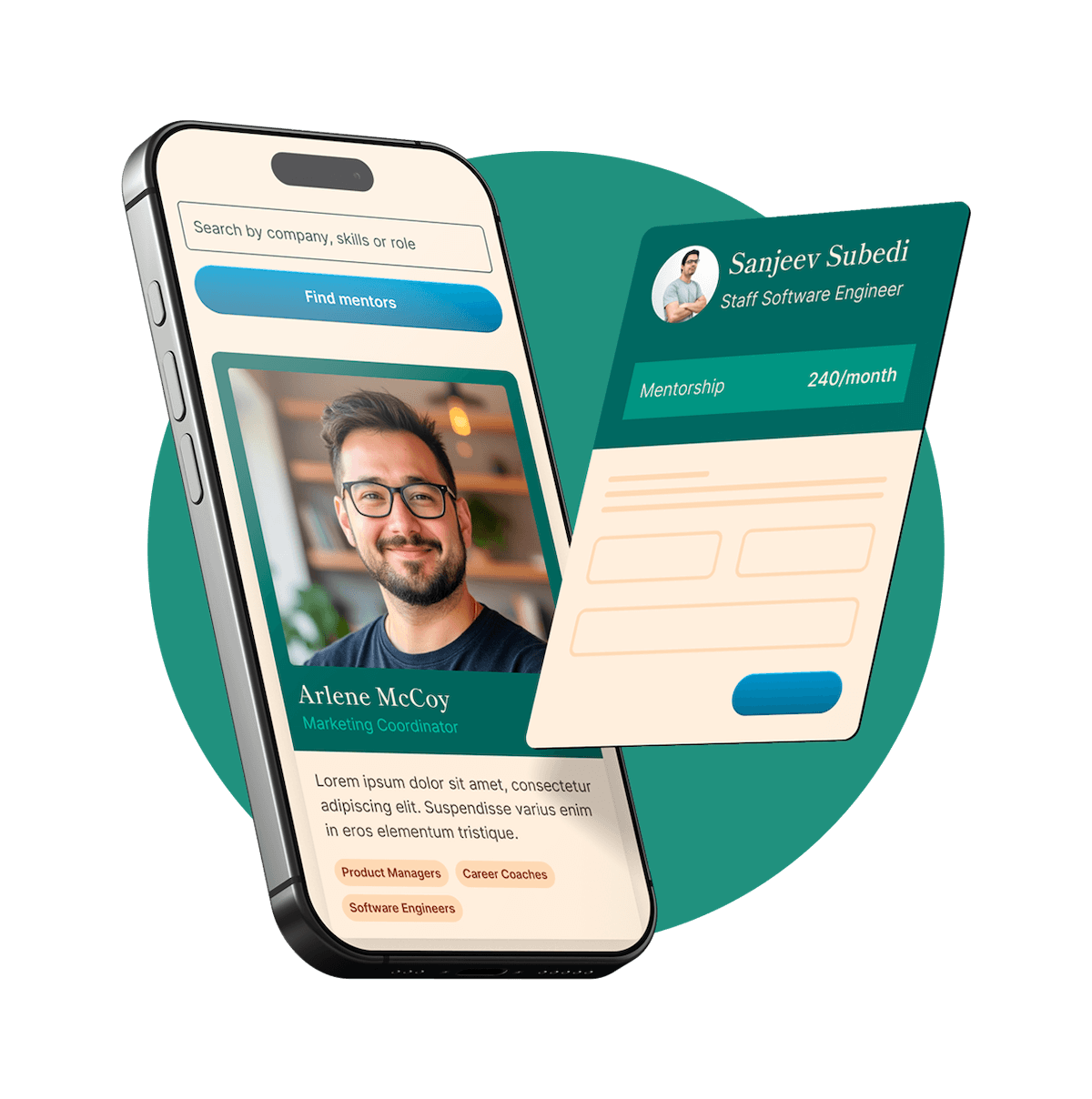
Choose your preferred way to study these interview questions
HTML Semantic essentially refers to the use of HTML markup to reinforce the semantics or meaning of the content. In other words, it's the use of HTML tags in a way that reflects the type of content they enclose. For instance, tags like <header>, <nav>, <footer>, and <article> are semantic because they accurately describe the type and purpose of the content they contain.
Semantic HTML is important both for accessibility and for SEO. It helps assistive technologies like screen readers understand the content, improving access for users with disabilities. For search engines, it provides clear context and meaning which can affect how the page is indexed and ranked. Additionally, semantic markup enhances the maintainability of the site, making it easier for developers to understand and work with.
To open a link in a new browser window, you can use the target attribute in the <a> tag. You set its value to _blank. For example:
html
<a href="https://www.example.com" target="_blank">Visit Example.com</a>
In this example, clicking on the "Visit Example.com" link will open that URL in a new browser tab or window, depending on the user's browser settings. Using target="_blank" ensures the user can navigate to that link without leaving the current page, which can provide a better user experience for some types of websites.
The title tag in HTML is used to specify the title of a webpage. Placed within the head section of the HTML document, the content of a title tag is what initially displays in the tab of a browser and in search engine results as the clickable headline.
For example, <title>My First Web Page</title> would show "My First Web Page" on the browser tab.
Beyond user experience, the title tag is a significant aspect of SEO (Search Engine Optimization). By embedding keywords related to the page content in the title tag, search engines can better understand what the page is about and rank it accordingly on search results. This is why providing a descriptive, clear title for each page is very valuable.
Try your first call for free with every mentor you're meeting. Cancel anytime, no questions asked.

Resizing an image in HTML can be done by using the width and height attributes within the <img> tag. These attribute values are typically expressed in pixels. For example, if you want to display an image at a width of 300 pixels and a height of 200 pixels, you would use: <img src="myimage.jpg" alt="My Image" width="300" height="200">.
But keep in mind, setting both the width and the height can distort the aspect ratio of the image if the proportions don't match the original image. If you want to maintain the aspect ratio, it's least risky to set only one of the two dimensions (either width or height) and let the browser automatically adjust the other dimension to suit.
HTML or Hyper Text Markup Language is a coding language used to create and design the structure of webpages. It enables us to organize and present content on the Internet. HTML uses various tags and elements which are interpreted by web browsers to display content in a structured manner. We use HTML because it's the foundation of any webpage, regardless of complexity. Whether displaying simple text or embedding images, videos, or animations, HTML is fundamental to all web development.
Doctype, or Document Type Definition (DTD), is an instruction that is placed at the beginning of an HTML document to tell the browser which version of HTML the page is written in. It is not a HTML tag or element, but a declaration. For example, the doctype declaration for HTML5 is <!DOCTYPE html>. It's designed to allow browsers to render the page in standards mode, which helps the browser to display a webpage as it was meant to be seen, following the rules and standards set in the specific HTML version. It's important for cross-browser compatibility and adhering to web standards.
In HTML, an element is the combination of a starting tag, its attributes, the content between the tags, and an ending tag. For example, in <p>Hello World!</p>, the whole thing is considered an "element" - including the opening tag, the content, and the closing tag.
On the other hand, a tag is used to mark the start or end of an element. There are opening tags like <p> and closing tags like </p>. In our earlier example <p>Hello World!</p>, <p> is the opening tag and </p> is the closing tag. Tags can also contain attributes to provide additional information about the element.
So, in essence, tags form the beginning and end of an element in HTML.
To comment lines in HTML, you use the <!-- --> syntax. Anything placed between these symbols will be considered as a comment by the browser and won't be rendered on the webpage. For example, if you want to comment out a line, you'd write <!-- This is a comment -->. You can also use this syntax to comment out blocks of code, meaning multiple lines, by placing all the lines between the opening <!-- and closing -->. Comments help developers understand the code better or to temporarily deactivate certain parts of HTML without deleting them.
Get personalized mentor recommendations based on your goals and experience level
Start matchingThe id and class attributes in HTML are used to assign identifiers to elements. Both are often used in conjunction with CSS or JavaScript to manipulate or style the elements.
The key difference is uniqueness and usage. An id is unique within a page and should be used only once, while a class can be applied to multiple elements. For example, if you have a specific style that needs to be applied just to one element, you would use an id. But if a style should be spread across many elements, you would use a class.
For instance, in CSS, IDs are referenced using a hash (#) symbol followed by the ID name, like #uniqueElement {...}. For classes, a dot (.) is used, like .multipleElements {...}.
Moreover, because IDs are unique, they have a higher specificity in CSS, meaning rules applied by IDs will override those set by classes if there's a conflict.
Creating a table in HTML involves using several specific tags in conjunction, including <table>, <tr>, <th>, and <td>.
Here's a basic example:
html
<table border="1">
<tr>
<th>Header 1</th>
<th>Header 2</th>
</tr>
<tr>
<td>Row 1 Data 1</td>
<td>Row 1 Data 2</td>
</tr>
<tr>
<td>Row 2 Data 1</td>
<td>Row 2 Data 2</td>
</tr>
</table>
This example creates a table with a border, two headers, and two rows of data.
<table> tag is used to create the table.<tr> tag creates a row in the table.<th> tag creates a header cell in the table. Text in <th> elements is usually bold and centered.<td> tag creates a standard cell in the table. Data within <td> is the actual data for each cell.Remember that styling tables for presentation should generally be done through CSS rather than using attributes such as border in the HTML. For example, you can use CSS properties like border, padding, and text-align to style your table.
Nesting in HTML refers to placing or embedding one HTML element inside another. This helps in specifying the hierarchy and arrangement of the elements on a webpage. Essentially, it's how we build out the structure of the webpage.
Here's a simple example: <div><p>This is a paragraph inside a div element.</p></div>. In this case, the <p> paragraph element is nested inside the <div> element. It's really important to correctly nest elements, as improper nesting can lead to unexpected results when the browser renders the page.
Most HTML elements can be nested within other elements, but you always need to make sure that the child element is allowed within the parent according to HTML specifications. Also, you should always close the child tags before closing their parent. Markdown removal is necessary when updating the document to render correctly.
To create a hyperlink in HTML, you'd use the anchor tag <a>. The link destination is specified in the href attribute, and the text placed between the opening and closing tags is what the user sees and clicks on.
For example, if you want to create a link to Google's homepage, you'd write: <a href="https://www.google.com">Go to Google</a>. The text "Go to Google" will appear as a clickable hyperlink that, when clicked, sends the user to "https://www.google.com". Remember, a full URL in the href attribute will point to an external site, whereas a filename (e.g., 'page2.html') can link to another page on the same website.
To insert an image into an HTML document, we use the <img> tag. This is a self-closing tag, which means it doesn't need a closing tag. The source location of the image is specified with the src attribute, and the alt attribute provides alternate text that displays in case the image fails to load or for screen readers used by visually impaired users.
For example, if you have an image called 'myimage.jpg' in the same location as your HTML file, you could insert it like this: <img src="myimage.jpg" alt="My Image Description">.
Just remember, the src attribute can point to any file location - it can be a path to an image stored on your own server, or it could be a full URL leading to an image stored on a different server. The alternate text in the alt attribute is considered a best practice for accessibility and SEO.
The <form> tag in HTML is used to create an HTML form for user input. It can contain elements such as <input>, <textarea>, <button>, <select>, and <option> which let users enter data, make selections, or initiate actions.
Here are a couple of important actions performed by the <form> tag:
Data submission: One of the primary actions of a form is to submit data entered by a user. You can specify where to send the form data using the action attribute. The action attribute typically contains the URL of a server-side script (like a PHP file) that receives and processes the submitted data.
Method specification: The method attribute of the form tag indicates the HTTP method to use when sending form data. The two most common methods are "GET" and "POST". "GET" appends the form data into the URL in name/value pairs, and is best for short, non-secure data. "POST" sends the form data as HTTP post transaction, and is used for longer, sensitive, or binary data.
Input fields: A <form> organizes input fields where users can type data, make selections, or upload files. This data is collected into a suitable format for processing or storing as per requirement.
User interaction: The form can also guide user interactions on a web page. For instance, a button within a form can trigger an event or a script besides just submitting the form data.
Remember, the form elements and their structuring within a <form> play a crucial role in data validation, user accessibility, and user experience.
Using an HTML validator is extremely important for maintaining high-quality, error-free HTML code. Validators help you find syntax errors, typos, unclosed tags, or forgotten attributes, along with other common issues that can cause your webpage to render incorrectly.
Validating your HTML helps ensure that your webpage will render correctly across different browsers and platforms. Clean, valid HTML can also load faster than improperly coded pages, leading to improved site performance.
Additionally, accessibility is often tied to valid HTML. By adhering to best practices and avoiding coding errors, you can ensure your site is accessible to users with disabilities who may be using screen readers or other assistive technologies.
Lastly, valid HTML can benefit your site's SEO. Search engines expect sites to have clean, validated code, and they can potentially rank you higher if your site has fewer errors.
To create a new line in HTML, we use the <br> tag. This is an empty or void element, meaning it doesn't have a closing tag or content within it. You can simply add it wherever you want to insert a line break or start a new line. For example, if you're writing a poem or an address, you'd write something like:
html
<p>Roses are red,<br>
Violets are blue,<br>
HTML is easy,<br>
And fun too!</p>
Each <br> tag initiates a new line in the resulting webpage text. However, it's worth noting that from a semantic perspective, <br> should really only be used for line breaks that are an intrinsic part of the content, like poem verses or addresses, rather than as a means to space or structure your layout. For the latter, CSS is a much better choice.
The <canvas> tag in HTML5 is used to draw graphics on a webpage via scripting, usually JavaScript. It creates a blank area, or a "canvas," on the page where you can draw shapes, create animations, render graphics, or even build game visuals.
Here's a basic syntax example:
html
<canvas id="myCanvas" width="200" height="100" style="border:1px solid #d3d3d3;">
Your browser does not support the HTML5 canvas tag.
</canvas>
In this code snippet, the id attribute is used to reference it in JavaScript, the width and height attributes specify the size of the canvas, and some styling is applied to add a border around the canvas.
The content inside the <canvas> tag is fallback content - this will be displayed if the browser does not support the <canvas> tag. Note that the <canvas> element has no drawing abilities of its own. It's simply a container for graphics and you need to use JavaScript to actually draw the graphics.
Sure, there are three primary types of lists that can be created in HTML: Unordered, Ordered and Definition lists. But for this instance, let's talk about the first two only - Unordered and Ordered Lists.
<ul> tag to start an unordered list. Each list item is marked using the <li> tag. So, for example, if you want to list some fruits, you'd write:html
<ul>
<li>Apple</li>
<li>Banana</li>
<li>Cherry</li>
</ul>
<ol> tag to start an ordered list, and <li> for each list item, similar to unordered lists. For a list of top three cars, you'd write:html
<ol>
<li>Car A</li>
<li>Car B</li>
<li>Car C</li>
</ol>
In both these examples, the browser will start a new line for each <li> tag, and the items will be marked with a bullet point (unordered list) or a number (ordered list).
Preventing a page reload upon form submission in HTML is something you typically achieve with JavaScript, using the event.preventDefault() method.
The standard behavior for an HTML form is to submit the form data to the server-side script specified in the action attribute, and then refresh the page. But, if you are handling the form data using JavaScript or AJAX, you might not want the page to refresh.
Here's a simple way to prevent the form from refreshing the page using JavaScript:
html
<script>
document.querySelector('form').addEventListener('submit', function(event) {
event.preventDefault();
// Handle the form submission here
});
</script>
In this script, we listen for the form's "submit" event, and then call event.preventDefault() within the event handler function to cancel the default action. You could replace the comment with any logic you wish to implement when the form is submitted.
Embedding a YouTube video on an HTML page can be done by using an <iframe> tag. On the YouTube video's page, you'd typically click on 'Share' below the video, then click on 'Embed', and finally you'd copy the provided HTML code snippet which includes an <iframe> tag.
The code might look something like this:
html
<iframe width="560" height="315"
src="https://www.youtube.com/embed/VIDEO_ID"
title="YouTube video player"
frameborder="0"
allow="accelerometer; autoplay; clipboard-write; encrypted-media; gyroscope; picture-in-picture"
allowfullscreen></iframe>
The src attribute contains the URL of the video on YouTube (where VIDEO_ID would be replaced with the actual ID of the video), and the width and height attributes control the size of the video player on your page. The other attributes provide various permissions and controls for the iframe content.
You'd just copy this entire code snippet and paste it into your HTML where you want the video player to appear. The video will then be playable directly from your webpage.
There are three main ways that CSS can be incorporated into an HTML file:
Inline CSS: This is written directly in the HTML tags using the style attribute. For example, <p style="color:blue;">This is a blue paragraph.</p>. While it's quick and requires no additional files, it has the lowest priority in the CSS hierarchy and can lead to code repetition and maintenance challenges.
Internal CSS: This is placed within the <head> tags of the HTML document, using the <style> tag. You can target elements to style like this:
html
<head>
<style>
p { color: blue; }
</style>
</head>
This makes it easier to manage styles for a single page but is not suitable for larger, multi-page websites.
<link> tag within the <head> tags. html
<head>
<link rel="stylesheet" type="text/css" href="styles.css">
</head>
Where 'styles.css' is the name of your external stylesheet. This is the most commonly used method for larger websites, as it promotes reusability and cleaner organisation of HTML and CSS.
These methods of incorporating CSS have different uses and can be chosen based on the project requirements and scale. But in general, for larger projects with multiple pages, it is usually best to use external CSS, as it ensures consistency and ease of maintenance.
There are several types of SEO meta tags in HTML that help in improving the visibility of a website on search engines.
<title> tag: Even though it's not technically a meta tag, it's worth mentioning. It appears in the header of the HTML document and specifies the title of the webpage, which appears in search engine results and in the browser's tab.
<meta name="description" content="...">: This tag provides a brief summary of the page content. This description often appears in the search engine results under the page title. It doesn't directly affect ranking but can boost click-through rates.
<meta name="keywords" content="...">: Used to contain keywords relevant to the page's content. However, due to keyword stuffing practices, this tag is largely ignored by search engines now.
<meta name="viewport" content="width=device-width, initial-scale=1">: This is crucial for responsive web design. It controls the viewport size on mobile devices.
<meta name="robots" content="...">: This tag gives instructions to web crawlers about how to index and process a webpage. Values can include "noindex" (don't index this page), "nofollow" (don't follow links on this page), and "noarchive" (don't save a cached copy of this page).
<meta charset="UTF-8">: This defines the character encoding for the page, ensuring proper rendering of text.
<meta name="author" content="...">: It specifies the author of the webpage.
<meta http-equiv="refresh" content="..."> : It's used for automatic page refresh and redirects.
Do note that some meta tags are more SEO-valuable than others, and certain tags like description and viewport are considered highly important for a page's SEO and usability.
Handling multilingual content in HTML typically involves using the lang attribute and proper charset declaration.
The lang attribute: This is used within the <html> tag to specify the primary language of the entire document, such as <html lang="en"> for English, or <html lang="es"> for Spanish. If portions of your text are in a different language from the rest of your document, you can indicate this by using the lang attribute within that specific element. For example, <p lang="fr">C'est la vie</p> indicates that the text within that paragraph is in French.
Charset declaration: Always make sure to declare an appropriate character set in your HTML document using the <meta charset="UTF-8"> tag. The UTF-8 character set includes characters from many languages, and this enables proper rendering of different languages on the page.
For larger, more complex multilingual sites, you may rely on server-side language detection or JavaScript libraries for language switching, or even use internationalization frameworks or libraries. Also, it's recommended to provide a language switcher somewhere prominently in your website's UI to allow users to manually select their preferred language.
An HTML5 page structure typically consists of several main elements that divide the webpage into different sections, each with its own role.
<!DOCTYPE html>: This declaration at the top defines the document type and version of HTML.
<html>: This root element wraps all the content of the entire HTML document.
<head>: This is where you put meta information about the document, linked files like CSS stylesheets, character encoding standards, and the title of the webpage.
<body>: This is the container for all the visible content, such as text, images, and links.
Inside the <body> tag, HTML5 provides several new semantic elements for better structure:
<header>: Should contain the introduction, or navigational aids, or any other kind of informative content that can be grouped together.
<nav>: Designed to hold navigation links for your website.
<main>: Holds the main unique content of the webpage.
<article>: Used to house a self-contained composition which is intended to be independently distributable or reusable.
<section>: A container that holds content with a common theme or purpose.
<aside>: Contains information that is related to the main content, but can be read independently.
<footer>: Typically houses information about the author, copyright information, links to terms of use, etc.
These new semantic elements in HTML5 enhance the correct interpretation of the content both for the browser rendering and for improved accessibility.
HTML5 introduced several new form elements that allow developers to create more detailed and user-friendly forms. Here are a few of them:
<datalist>: This element works with an <input> element to provide an "autocomplete" feature. It specifies a list of pre-defined options for an input field.
<output>: This element is used to represent the result of a calculation, like one performed by a script.
<progress>: This is a graphical element used to visualize the completion progress of a task.
<meter>: The meter element represents either a scalar quantity (like a rating out of 5) or a range (like disk usage).
Aside from these, HTML5 also introduced new input types to create more intuitive, versatile forms. The new input types include number, range, date, datetime-local, month, time, week, email, tel, url, search, color, amongst others. These input types trigger the appropriate keyboard on mobile devices, provide relevant validation and deliver a better user experience.
HTML escape characters, also known as HTML entities, are used to display reserved characters in HTML that would otherwise be interpreted differently by the browser.
For instance, if you try to use a less than or greater than symbol (< or >) in your HTML, the browser might interpret it as an opening or closing HTML tag. To avoid this, you can use escape characters or entities. So, instead of < and >, you'd use < and > respectively in your HTML.
Another common use case is for displaying special characters that are not readily available on the keyboard, such as copyright symbol (©), which can be represented as ©.
One more noteworthy entity is & which represents an ampersand. An actual ampersand (&) in your HTML can be mistaken as the start of an escape character, so it's best to use & when you want to display an ampersand.
So, in general, HTML escape characters ensure that the characters are displayed as intended and not mistaken for HTML tags or other entities.
To make a checkbox appear checked by default when the page loads, you can use the checked attribute in the <input> tag. Here's an example:
html
<input type="checkbox" checked>
In this example, the checked attribute specifies that the checkbox should be preselected when the page loads. Note that there's no value after checked. This is a boolean attribute, which means its presence alone makes it true. If you want the checkbox to not be checked by default, you would simply leave the attribute out altogether.
Inline and block-level elements in HTML behave differently in terms of how they interact with the content around them and how they can be styled with CSS.
Block-level elements, like <div>, <p>, <h1>, etc., by default start on a new line and take up the whole width of the container, forming a "block". They represent a section of the HTML document and can contain other block-level or inline elements.
Inline elements, like <span>, <a>, or <img>, do not start on a new line and only take up as much width as necessary, based on their content. They are typically used within a block-level element and are commonly used for small portions of the text or for wrapping text around images.
It's important to note that with CSS, you can change the default display behaviour of these elements. For instance, you could set a <div> to display inline or a <span> to display as block using the display CSS property, but doing so should always be justified by a valid use case.
The "data-*" attributes in HTML are known as custom data attributes. They allow you to store extra information or custom data directly within an HTML element. This data can then be used in JavaScript to create a more dynamic & user-interactive experience.
The "data-*" attribute consists of two parts - the attribute name starts with 'data-', followed by the rest of the name (the 'suffix'), which can be anything you like.
For example, if you want to store a product ID on a product's DIV element, you may use something like <div data-product-id="1234">...</div>.
In your JavaScript, you can then use dataset to access this data. For instance, document.querySelector('div').dataset.productId would return "1234".
These attributes give you a straightforward way to embed custom data in your HTML, without resorting to hacks like using non-standard attributes or stuffing it into the class or id attributes. It's a neat and valid way to store extra details that don't have any visual representation but can enhance the UX with scripting.
HTML5 introduced several new semantic elements that give web developers more specific ways to structure content. These elements help to make HTML more readable and accessible. Some of them include:
<header>: Represents a container for introductory content or a set of navigational links. Typically contains the section's heading (an h1-h6 element or an hgroup element), but can also contain other content like a logo, a search form, author name etc.
<footer>: Represents a footer for its nearest sectioning content or sectioning root element. A footer typically contains information about the author of the section, copyright data or links to related documents.
<nav>: Represents a section of a page that contains navigation links that appear often on a site.
<article>: Represents a self-contained composition in a document, such as a blog post, a forum post, or a news story.
<section>: Represents a standalone section of a document, which doesn't have a more specific semantic element to represent it.
<aside>: Represents a section of content that is slightly related to the rest of the content around it, and can be considered separate.
<figure> and <figcaption>: The 'figure' element is used to mark up diagrams, illustrations, photos, and code listings, along with a caption, which is defined with 'figcaption'.
<main>: Represents the dominant content of the body of a document. The main content area consists of content that is directly related to or expands upon the central topic of a document, or the central functionality of an application.
These elements are used to further structure HTML documents and tell both the browser and the developer what type of data is being contained.
The viewport meta tag in HTML is a way to control how your webpage scales on different sized devices to ensure it's optimized for all screen sizes. It's a critical part of making your site mobile-friendly.
html
<meta name="viewport" content="width=device-width, initial-scale=1">
In this common example, width=device-width makes the width of the webpage follow the screen-width of the device (which will vary depending on the device). The initial-scale=1 part sets the initial zoom level when the page is first loaded by the browser.
Without a viewport meta tag, mobile devices render pages at typical desktop screen widths, and then try to make the content look better by increasing font sizes and scaling the content to fit the screen. This often results in problematic layout for the page if it wasn't designed with this kind of scaling in mind. The viewport meta tag helps to avoid these issues, providing users with a better and more consistent browsing experience.
The required attribute in HTML is used in form input elements to enforce that a field must be filled out before the form can be submitted. As a part of built-in form validation in HTML, it helps ensure that important data is not missing when the form data is processed.
For example, if you have an input field for an email address which is important for your form, you could make it a required field like so:
html
<input type="email" name="email" required>
In this example, if users attempt to submit the form without providing an email address, the browser will highlight the field and display a message indicating that input is required. The user will then need to fill in that field before they can successfully submit the form.
This attribute offers a simple, client-side method of ensuring you receive necessary data, without needing extra JavaScript or server-side validation to enforce it (though, note that server-side validation remains important for security, as client-side validation is not foolproof).
The alt attribute is used within the <img> tag in HTML to provide alternative text for the image. This text effectively serves two main purposes:
Accessibility: The alternative text is displayed by screen readers, helping visually impaired users understand the content of the image. This is a critical part of making web content accessible to all users.
Fallback: If the image can't be displayed for any reason (like if the path is incorrect, the file is missing, or if the user has chosen not to display images), the alt text will be displayed instead. This still provides the user with an understanding of what was supposed to be there.
For example, you might have an image tag like this: <img src="myimage.jpg" alt="A description of the image">. If "myimage.jpg" fails to load, the browser will display the text "A description of the image" at the location where the image would have appeared.
Lazy loading is a strategy used to delay the loading of resources until they are needed, rather than loading all resources upfront when a page loads. This can significantly improve performance and reduce data usage by only loading content as it's required.
In HTML, lazy loading is often applied to images and iframes. With the introduction of native lazy loading in modern browsers, you can simply add the loading attribute to your <img> or <iframe> tag with the value "lazy". For example:
html
<img src="image.png" loading="lazy" alt="My Image">
In this instance, the browser will wait to load "image.png" until the user scrolls near it. If the browser does not support the loading attribute, it will just ignore it and the resource will load normally, so it does not break anything for users on unsupported browsers.
Prior to native lazy loading, developers had to rely on JavaScript libraries such as Lozad.js or LazyLoad to achieve this functionality.
XHTML (Extensible HyperText Markup Language) and HTML (HyperText Markup Language) are both markup languages for creating web pages, but they differ in syntax and strictness.
HTML is SGML-based, while XHTML is XML-based, which means XHTML has a stricter syntax and rules. For instance, in XHTML all tags must be closed, tag names must be in lowercase, and attribute values must be enclosed in quotes. For example, <br/> to break line in XHTML, while in HTML you can use simply <br>.
HTML on the other hand is more forgiving, which can be both a blessing and a curse. It might render a web page even with invalid or incorrect structure, so it can be easier for beginners, but the resulting inconsistencies can also lead to unexpected behavior and cross-browser issues.
The introduction of HTML5, however, brings HTML more in line with XHTML in terms of rules, while also defining precise parsing guidelines and allowing for more modern web development requirements like media playback and offline storage.
To import a Google Web Font into an HTML file, you'd first go to the Google Fonts website, select your desired font, and get its import link.
Then, you'd include that link in your HTML file within the <head> section using the <link> tag. Let's say you want to use the 'Roboto' font. Your code might look something like this:
html
<!DOCTYPE html>
<html>
<head>
<link rel="stylesheet" href="https://fonts.googleapis.com/css?family=Roboto&display=swap">
</head>
<body>
<p style="font-family: 'Roboto', sans-serif;">This is a paragraph.</p>
</body>
</html>
The URL in the href attribute is the URL for the Roboto font on Google's server. The font-family: 'Roboto', sans-serif; line in the paragraph's style attribute then tells the browser to apply that font to the text in the paragraph. The sans-serif part is a fallback; if for some reason the Roboto font can't be loaded or displayed, the browser will use the default sans-serif font instead.
Improving HTML performance usually revolves around reducing load times and making efficient use of browser rendering. Here are few techniques:
Minimize HTTP Requests: The biggest cause of slow pages is often due to a high number of HTTP requests for separate files. Combine your CSS and JavaScript files, or use image sprites to group multiple images into one.
Use HTML5 and CSS3 features where possible: Things like rendering rounded corners can be done with a simple CSS rule instead of using multiple images, reducing HTTP Requests.
Place Scripts at the Bottom: Put your scripts just before the closing </body> tag when possible. This prevents them from blocking the rendering of the page and makes the page appear to load faster.
Use Lazy Loading: Lazy loading is a method that delays the initialization or loading of objects until they're needed. This is particularly useful for images and can really boost performance.
Minify HTML, CSS, and JavaScript: Minifying your code removes unnecessary bytes, like spaces and indentation, which helps reduce file sizes and therefore speeds up the loading of those files.
Use CDN (Content Delivery Network): CDNs deliver web content based on the user's geographical location. If a user is far from your server, a CDN can deliver content much faster as CDNs are spread out globally.
Remember, it's important to regularly assess the performance of your HTML code and apply these improvements where necessary, as faster load times lead to better user experience.
Session Storage and Local Storage are both web storage objects in HTML5 and are part of the same Web Storage API, but they have different lifecycles and scope.
Session Storage: Data stored in Session Storage gets cleared when the page's session ends - that is, when the page is closed. It's designed to hold data while the user is navigating a single website or application. Session Storage is unique per tab or window in a browser, which means each tab has a separate Session Storage.
Local Storage: Data stored in Local Storage doesn’t expire. It's with no expiration time and persists even when the browser is closed and reopened. It's designed for longer-term storage that spans potentially multiple windows or tabs and survives closing and reopening the browser.
Both Session Storage and Local Storage are limited to a specific domain and cannot be shared between different domains. And they both store data as key-value pairs and have similar methods for setting, getting, and removing data. However, due to their differences in lifespan and scope, they are suited to different kinds of tasks in a web application.
Creating a drop-down list in HTML is done by using the <select> element in conjunction with multiple <option> elements.
Here's a basic example:
html
<select name="pets">
<option value="dog">Dog</option>
<option value="cat">Cat</option>
<option value="rabbit">Rabbit</option>
<option value="fish">Fish</option>
</select>
In this example, the <select> tag creates the main container for the drop-down list. The name attribute is used to reference the form data after the form is submitted if you're using a form.
Inside the <select> tag, multiple <option> elements define the available options in the drop-down list. The value attribute contains the data that gets sent when you're submitting a form. The text inside the <option> tags, such as "Dog", "Cat", etc., is what the user actually sees in the drop-down list.
When a user chooses an option, "Dog" for instance, the form data submitted would include "pets=dog".
HTML Web Workers is an API in HTML5 that allows you to run JavaScript independently of other scripts in a separate background thread. This way, tasks can run without interfering with the user interface.
This is particularly useful for performing heavy or time-consuming tasks without affecting the performance of the webpage. For instance, if a web application is running complex calculations or handling large datasets, Web Workers can do this in the background, preventing the webpage from becoming slow or unresponsive.
Here's a simple example of creating a web worker:
javascript
var worker = new Worker('worker.js');
worker.onmessage = function(event) {
console.log('Received message ' + event.data);
};
worker.postMessage('Hello World');
In this example, a new worker is created from an external JavaScript file named 'worker.js'. When the worker posts a message back to the main thread, an event is fired and the data from the worker is logged. We also send a message to the worker with the postMessage method.
Any scripts that should be run by the Web Worker are contained in a separate file, in this case 'worker.js'. Note the separation of the worker thread from the main thread ensure smooth performance of the web page but also means Web Workers do not have access to the DOM or other UI elements.
Knowing the questions is just the start. Work with experienced professionals who can help you perfect your answers, improve your presentation, and boost your confidence.
Comprehensive support to help you succeed at every stage of your interview journey
We've already delivered 1-on-1 mentorship to thousands of students, professionals, managers and executives. Even better, they've left an average rating of 4.9 out of 5 for our mentors.
Find HTML Interview Coaches