Master your next Flutter interview with our comprehensive collection of questions and expert-crafted answers. Get prepared with real scenarios that top companies ask.












Prepare for your Flutter interview with proven strategies, practice questions, and personalized feedback from industry experts who've been in your shoes.
Thousands of mentors available
Flexible program structures
Free trial
Personal chats
1-on-1 calls
97% satisfaction rate
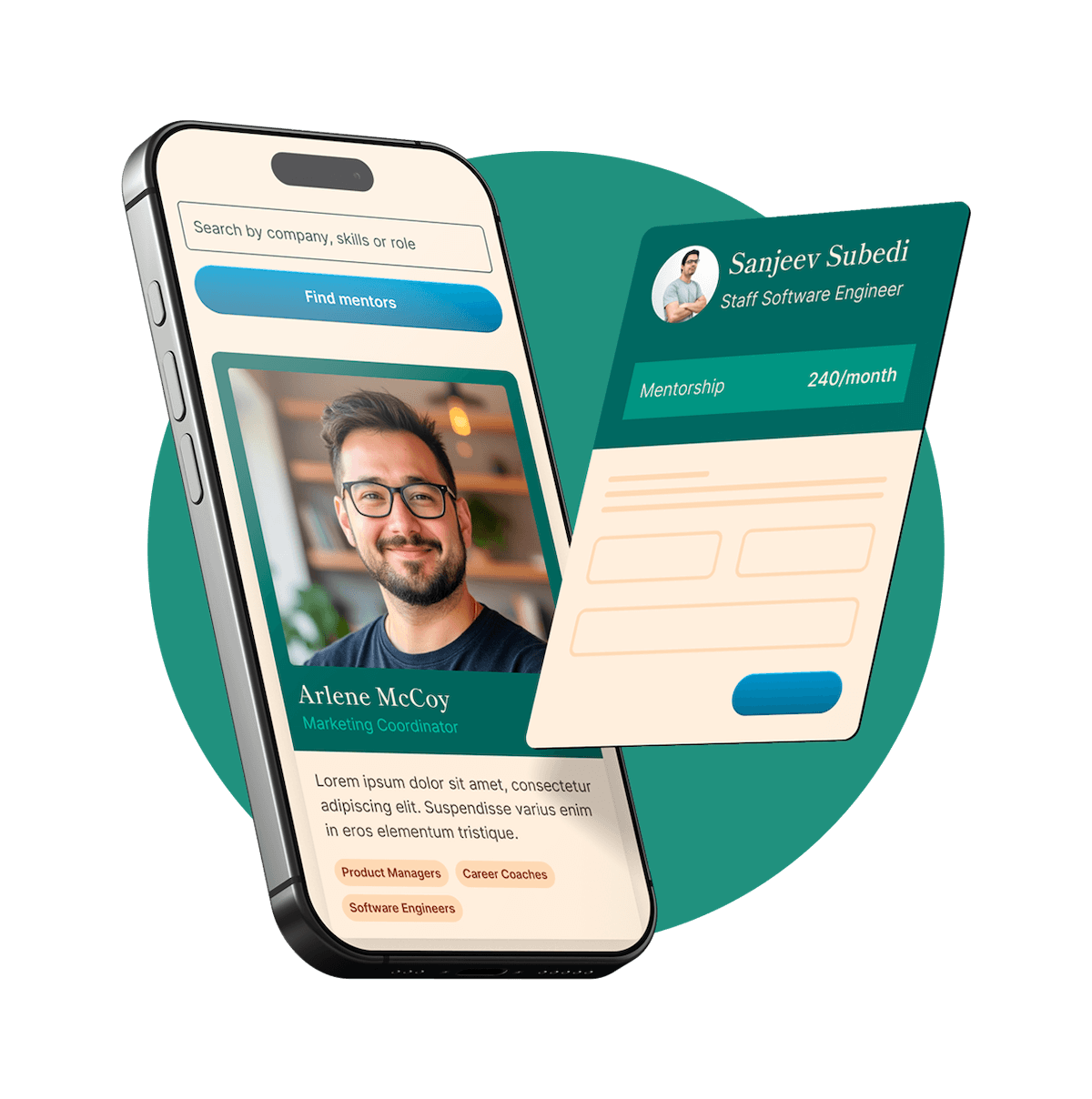
Choose your preferred way to study these interview questions
Flutter is an open-source UI software development kit created by Google. It allows developers to create native applications with one codebase that can run on multiple platforms such as Android, iOS, Web, and even Desktop. It's built using a language called Dart that combines strong typing with an intuitive, easy-to-use syntax.
One of the reasons to use Flutter is its hot reload feature, it helps you to swiftly and easily experiment, build UIs, add features, and fix bugs. It makes the development process faster and efficiently increases productivity. Additionally, it has a rich catalog of widgets that makes development a smooth process. Flutter also has the advantage of bare machine performance, where your applications can directly compile with the machine code eliminating any performance bugs of the bridge.
In Flutter, all the UI components are handled through widgets, and these widgets are either stateful or stateless. Stateless widgets are simple to understand as they describe a part of the user interface which can't change over time. They are immutable, meaning that once you define a stateless widget, you can't change its properties. The values are final for the lifetime of the widget.
On the other hand, stateful widgets are dynamic. They can change over time, for example, based on user interactions or when data is received. Stateful widgets have mutable state. The 'State' of a stateful widget is an object that stores the mutable state, and the widget's 'build' method is then able to generate the user interface by using that state.
In simpler terms, if a part of the UI changes dynamically, we use a stateful widget, while if a part of the UI remains constant, we use a stateless widget.
Dart is an object-oriented, class-based programming language that's designed for building web, mobile, and desktop applications. It's developed by Google, the same company that created Flutter. Dart supports both just in time (JIT) compilation for faster development cycles and ahead of time (AOT) compilation for optimized production builds, making it very suitable for developing Flutter apps.
The reason why Dart is used with Flutter is largely due to its support for reactive programming and its strong typing, which makes code easier to read and bugs easier to catch. More importantly, Dart's easy learning curve makes it accessible to many developers from varied programming backgrounds. The combination of Flutter and Dart provides a great performance as all the Dart code is compiled into native code without the bridge interference, which greatly improves the app's startup times and overall performance.
Try your first call for free with every mentor you're meeting. Cancel anytime, no questions asked.

Flutter follows a layered architecture which means it has a series of independent and interconnecting layers. At the highest level, we have the Framework which houses all the Flutter's primary classes that developers interact with. This level includes the Material and Cupertino libraries, providing widgets that implement the current design languages.
Next, we have the rendering layer which in turn provides more general widgets that can be customized. Beneath it is the animation and painting layers, handling everything to do with visual representations and how they change.
Underneath, we find the core Dart:ui library which links the framework with the underlying Dart runtime. This library exposes the lowest-level services, such as classes for driving the input, graphics text, layout, and others.
Finally, the bottom-most layer is the Embedder, written in C/C++, providing the primitives necessary to run the Flutter code. It's responsible for things like managing threads and memory, linking with the Dart VM, etc.
This architecture allows developers to operate at whichever level suits them, using the powerful high-level abstractions offered by the framework, or drilling down to the very lowest levels to achieve fine-tuned control.
In Flutter, a widget is the basic building block of the user interface. It describes what the user interface should look like given the current configuration and state. These widgets are mostly a combination of other smaller widgets, forming a tree-like structure called the widget tree.
Widgets can represent a structural element like a button or menu, an aspect of layout like padding, or a stylistic element like font or color scheme. Flutter has a rich library of pre-designed widgets that adhere to the Material Design and Cupertino Design standards, allowing you to create beautiful and responsive layouts with ease. So in Flutter, almost everything is a widget—everything from a single button to the entire app itself.
The main function serves as the entry point to your app. Every app must have a top-level main function, which serves as the starting point for the app's execution. Just like many other programming languages, Dart, the language used by Flutter, also uses the main function as the way to define where the app starts executing.
In the context of Flutter, the purpose of the main function is typically to run the runApp function, which takes as its argument a Widget which will be attached to the screen as the root of your application's widget tree. The thus passed widget is usually the top-level application widget. For most Flutter applications, the main function will resemble something like void main() => runApp(MyApp());.
In Flutter, navigation and routing refer to the ability to move between different screens or pages of an application. Flutter uses the Navigator class to manage app navigation. The Navigator manages a stack of Route objects and provides methods to manage the stack, like Navigator.push and Navigator.pop.
Here's a simple scenario: Suppose you have two screens, ScreenA and ScreenB. When the app launches, ScreenA is displayed. If you want to navigate to ScreenB, you'd call Navigator.push(context, MaterialPageRoute(builder: (context) => ScreenB())). What this does is pushes ScreenB onto the Navigator's stack.
When you're done with ScreenB and want to go back to ScreenA, you'd call Navigator.pop(context). This pops the topmost Route, which is ScreenB, off the Navigator's stack, revealing ScreenA.
Routes can also return data. If you navigate to ScreenB and it returns some data, you'd capture the returned data in ScreenA like this: final result = await Navigator.push(context, MaterialPageRoute(builder: (context) => ScreenB()));.
Named routes are a way to define a constant name for each screen, and can be used to navigate between pages. The routes are set up in a map in your MaterialApp or CupertinoApp, and you can navigate to named routes with Navigator.pushNamed(context, '/screenB').
So, in essence, navigation in Flutter is all about stacking screens on top of one another and managing that stack of screens.
Hot reloading and hot restarting are two of the most essential features provided by Flutter to speed up the development process.
Hot reloading allows developers to experiment, build UIs, add features, and fix bugs faster. It injects updated source code files into the Dart virtual machine (VM). After the VM updates classes with new versions of fields and functions, the Flutter framework automatically rebuilds the widget tree, allowing you to instantly view the effects of changes. Hot Reload takes less time and maintains the state of the app.
On the other hand, hot restart is a bit different. While hot reload maintains the app's state, hot restart is much more thorough - it completely destroys the app's state and starts over from scratch. It's essentially like starting the app for the first time, which can be helpful when you have made changes to states and you want to see the effect from the start of the app. Hot restart takes more time compared to hot reload.
Get personalized mentor recommendations based on your goals and experience level
Start matchingEvery Flutter widget has a build() method that describes in code what the widget should look like given its current configuration and state. When a widget’s state changes, Flutter calls the ‘build’ method of that widget to get a fresh description of the widget’s UI.
The build() method returns a widget description, which is essentially a blueprint for the visual elements that will appear on the screen. This returned widget gets inflated into an element, assigned a specific location in the widget tree, and then populated with any relevant data.
The rendering process starts from the top-most widget which gets recursively rendered down the widget tree. As part of this process, Flutter updates the screen's pixels to match the described elements.
In terms of efficiency, Flutter is smart enough to rebuild only those widgets that need updating instead of the entire widget tree. It also reuses as much of the existing rendering objects as it can, meaning the layer doesn’t necessarily have to be entirely redrawn if only a small change is made. This is largely possible thanks to Flutter's diffing algorithm, which rather than redrawing the whole tree, only updates the differences.
Exception handling in Flutter is fundamentally similar to most other programming languages. It’s crucial we handle exceptions properly in order to provide a smooth user experience, and to prevent applications from crashing.
One way to handle exceptions is by using try-catch-finally blocks. Here, you "try" to execute your code that might throw an exception. If an exception does occur, the "catch" block catches the exception and allows you to handle it. The "finally" block allows you to clean up resources or perform other necessary tasks whether an exception occurred or not.
dart
try {
// your code here
} catch(e) {
// handling exception
} finally {
// clean up code
}
For Future-based asynchronous operations, you can catch exceptions by appending a .catchError() to your Future, and handle the error within the callback.
dart
Future.error('This is an error').catchError((e) => print(e));
Flutter also provides a top-level error handler, FlutterError.onError, which catches any errors that are not caught elsewhere. You could override this in your main.dart to catch and handle such uncaught exceptions, perhaps logging them for debugging purposes.
dart
void main() {
FlutterError.onError = (details) {
// your error handling code here
};
runApp(MyApp());
}
Remember, the best approach to handling exceptions often depends on the specific requirements of your project.
Flutter provides a rich set of testing features to test your applications at unit, widget and integration levels. For unit testing, you use the 'test' package and for widget testing, you use the 'flutter_test' package. Unit tests verify the functionality of individual methods, functions, or classes. While, widget testing examines how a widget and its UI respond to user interactions or changes.
You want to make sure that as you manipulate the widget or simulate user interactions, the widget behaves as expected and updates its appearance to match.
For integration level or end-to-end testing, you use the 'flutter_driver' package. It is used to test the performance and functionality when multiple widgets interact with each other or with the system services. You'd also simulate user interactions and look at the performance profile of your app.
Also, it's suggested to follow the Test-driven development (TDD) approach in Flutter development. This practice suggests writing a failing test first, then writing minimal code to pass the test, and finally refactoring to improve the solution.
Handling network requests in Flutter involves using the http package, which provides the simplest way to fetch data from the internet. First, you need to add the http package to your pubspec.yaml file. Then import the http package in your dart file.
To fetch data, you use the http.get() method, passing the URL to the resource you’re trying to access. This returns a Future
The response body is a String and needs to be decoded to convert it into a Dart object. For this, you can use the dart:convert library's jsonDecode() function. After decoding, you can access the values in the resulting Map
Here's a simplified example:
``` import 'package:http/http.dart' as http; import 'dart:convert';
void fetchAlbum() async { final response = await http.get('https://jsonplaceholder.typicode.com/albums/1');
if (response.statusCode == 200) { // If the server returns a 200 OK response, parse the JSON. return jsonDecode(response.body); } else { // If the server did not return a 200 OK response, then throw an exception. throw Exception('Failed to load album'); } } ``` You would usually put this kind of network handling code into a separate service class and then use it where you need to populate with data.
BuildContext is a reference to the location of a widget in your app's widget tree. Each widget has its own BuildContext, which becomes the parent of the widget returned by the build() function. This context is passed around to have direct access to any data in the widget tree.
BuildContext is important as many Flutter functions need it to be passed in as a parameter. For example, to navigate to a new screen, you need a BuildContext: Navigator.push(context, route).
BuildContext also plays a vital role in accessing inherited widgets. In simple terms, an inherited widget is a way to pass data down the tree so that its descendants can easily access it. When you call Theme.of(context), it uses the BuildContext to look up the tree until it finds the nearest Theme.
So the BuildContext in Flutter is a handle to the location of a widget in the widget tree. This location is associated with methods that can affect the tree, such as setState().
Flutter and React Native are both popular frameworks for building cross-platform mobile applications, but they operate in fundamentally different ways and have their own unique features.
First off, Flutter is developed and supported by Google, while React Native is a Facebook project. Flutter uses the Dart programming language, whereas React Native is based on JavaScript which is a widely used language that many developers are already familiar with.
In terms of performance, Flutter generally has the upper hand since it compiles to ARM or x86 native libraries, which make it considerably faster. This is because Flutter has a consistent performance as everything in Flutter is built directly in the Dart language and it owns every single pixel on the screen.
React Native, on the other hand, relies on the JavaScript bridge for rendering which can impact performance. However, React Native leverages the native components of the operating system to create views which can give more of a native feel.
In terms of UI, Flutter provides a large set of custom widgets, which allows for highly customizable UIs. React Native, on the other hand, uses native components which can provide an authentic look and feel but may limit customizability compared to Flutter.
To summarize, while each framework has its strengths and trade-offs, your choice between Flutter and React Native may depend on your project's requirements, your team's expertise, and your personal preference as a developer.
Creating a responsive layout in Flutter can be achieved by using a mixture of specific widgets and techniques.
Flutter has some built-in widgets that make responsive design easier. MediaQuery can be used to get the size of the current screen, LayoutBuilder can be used to make decisions based on the parent widget's sizing information, and AspectRatio can be used to adjust the aspect ratio of widgets.
For managing layout, Flutter provides widgets like Container, Row, Column, Stack, Expanded, Flex, GridView, ListView, and so on. These widgets help you align, position, and lay out your widgets to accommodate different screen sizes.
Moreover, Flutter uses a density-independent pixel (dp) unit which helps to scale the UI automatically on different screen densities.
You can also create your own responsive framework, where you define different layouts or styles for different screen sizes and use these throughout your application.
Using packages like flutter_screenutil and responsive_framework can further help build a responsive UI. These save you from manually adapting the layout and style in different places.
Finally, testing your layouts on different screen sizes and orientations is a must to ensure that your responsive design works as intended. This can be done either using the Flutter inspector or by testing on different physical devices/emulators.
Error handling in Flutter is pretty straightforward and similar to most modern programming languages. The exception and error classes in Dart provide a way to catch and handle errors when something goes wrong during execution.
If you want to prevent an error from crashing your app, you can wrap the block of code in a try-catch-finally block. The code within the try block gets executed. If an error occurs in this block, the runtime system looks for catch blocks to handle it. If a corresponding catch block is found, that block of code is executed.
For instance:
try {
riskyMethod();
} catch(e) {
print('Caught an exception: $e');
} finally {
print('This block always runs after try-catch');
}
Flutter also has default error handling behavior. When an error occurs without a matching try-catch, Flutter will automatically display the red screen of death (the error screen), in debug mode. It shows you the trace of what went wrong, making it easier to find and fix the problem. Finally, there is an ErrorWidget.builder which is a function taking an error and returning a widget. This can help you globally change the error screen.
Care should be taken to not suppress or ignore exceptions in catch blocks without handling them, as this may lead to further issues down the line.
Memory management in Flutter is primarily handled by Dart, the language in which Flutter is written. Dart uses a garbage collector for automatic memory management so you generally don't have to worry about allocating and deallocating memory while developing a Flutter app.
When you create an object in Dart, the memory is allocated automatically, meaning you don't need to manually allocate memory. Once an object is not reachable anymore, which means there's no way to access the object because there are no more references to it, then that object becomes eligible for garbage collection.
However, it's important to note that while the garbage collector will handle cleaning up unused objects, managing memory is more than just disposing of unused objects. You'll still have to be mindful about the resources you use and clean up after yourself. This is especially important when you hold resources like files, image data, network connections or databases open for long periods.
Moreover, if a widget is removed from the Flutter widget tree, it’s disposed of automatically. For more granular control for clean up, Dart provides a dispose() method that you can override within a State object to clean up animation controllers, listeners, streams, etc.
For tracking memory usage and detecting possible memory leaks, Flutter provides the Dart DevTools suite that has a dedicated memory view, where you can take and analyse memory snapshots. It provides insights about allocated objects, memory leaks, and memory growth over time.
However, generally speaking, if you’re building typical Flutter applications with standard components, the memory management process is quite smooth and not something you would deal with on a regular basis, thanks to Dart's garbage collector and Flutter's dispose mechanism.
InheritedWidget is a special type of widget in Flutter that allows efficient propagation of information down the widget tree. It's a way to provide data to widgets that gets automatically rebuilt when the data changes.
The concept behind InheritedWidget is that it's a widget that defines a context, and allows that context to be used by any child widget that requests it. They are typically used to supply configuration or state information, like accessibility settings, themes, and locale information.
You can access the data contained in an InheritedWidget by calling context.dependOnInheritedWidgetOfExactType<MyInherited>(), where MyInherited is the type of your InheritedWidget. This will return the nearest ancestor of type MyInherited, so you can access its data. If the InheritedWidget gets rebuilt (the data contained inside it changes), all widgets that used dependOnInheritedWidgetOfExactType() will be rebuilt too.
InheritedWidget can be a helpful tool in managing app state and allowing different components of your application to interact with shared state in an efficient way.
State is information that can read synchronously when a widget is built and might change over the lifetime of the widget. It is stored in State objects, that are then associated with widgets for the lifetime of the widget.
In regards to handling state, Flutter offers several ways, depending on the complexity and need for sharing state across different parts of the widget tree.
For simple widgets, StatefulWidget can be used. Its createState() method creates a fresh State object and builds it. State is persisted across rebuilds and can be mutated by calling setState(), causing the framework to schedule a call to the build() method, which again uses the updated state information to build the widget.
For more complex applications with shared state across multiple widgets, more advanced state management solutions are recommended. There are various methods like Provider, Riverpod, BLoC or Redux. Provider, for instance, is easy to understand and integrate, and provides mechanisms for efficiently providing and listening to changing state in parts of the widget tree.
Regardless of the technique used, all aim to separate the business logic from the UI, making the codebase easier to read, maintain and test.
Provider is a popular state management technique in Flutter. It combines the ideas of dependency injection and state management to manage the state of your app.
The way it works is you create a Provider that holds a certain type of data (which can be anything from primitive data types, like a String, to complex objects). You then stick this Provider somewhere above the widgets that will use the data in the widget tree (this can be at the root if your entire app needs access to the data).
Now, whenever a widget needs to access the data, it uses context.watch(), context.read(), or context.select(), to access the data contained in the Provider. If this data changes (notifyListeners() is called), then Provider will automatically trigger a rebuild for all the widgets that are 'listening' to this piece of data (context.watch()).
Here's a simple example: You may have a ChangeNotifierProvider that has an integer counter. When a button is pressed, the counter is incremented and since the ChangeNotifierProvider triggers a notifyListeners(), every widget that is watching this provider gets rebuilt with the updated counter value.
For larger apps with more complex state, you may want to use immutable state models and ChangeNotifier. State changes are then made by creating a whole new model object and updating the provider, which then pushes the new state model to all listening widgets.
In Flutter, keys are a unique identifier for widgets, elements, and semantical widgets. You can think of them as an ID in a database table.
Usually, when the state of a widget changes, Flutter simply re-renders the UI but in some cases where you like to preserve a widget's state across the widget tree, you might need to explicitly provide the keys.
Keys come into picture when Flutter needs to distinguish between different widgets or different instances of the same widget. By providing a key to a widget, you're telling Flutter that that widget is unique so it needs to be treated differently.
For example, when working with a stateful ListView or a GridView and maintaining the state of individual items while they're being scrolled off and on the screen, using unique keys for each item can help maintain the state.
Another scenario might be in animations or transitions where you need to preserve the state of a sub-tree. Providing keys can help Flutter to identify the widget and update it instead of creating it anew.
However, it's important to remember not all widgets need keys. Overuse of keys can lead to performance degradation, as every Key demands comparison, thus, they should be used thoughtfully.
When you need to write platform-specific code in Flutter, you need to interact with native languages such as Kotlin or Java for Android, and Swift or Objective-C for iOS. For this purpose, the concept of Platform Channels is used.
Using platform channels, Flutter code can send messages to the native side, receive messages from the native side, and send replies back to the native side, leading to a conversation to exchange data and invoke platform-specific methods.
Here is a brief example. Suppose you want to fetch the battery level, which can only be determined using native APIs. First, you define the platform channel in both Dart code and the platform-specific code. The channel is established by creating a method channel, with a name that uniquely identifies the channel.
In Dart, you invoke a method on the channel, specifying the concrete method to call via a String identifier. On the native side, you will implement the platform-specific logic in a method that matches the identifier.
Moreover, there are many helpful packages that bridge some common platform-specific APIs for you so you don't have to write these platform channels yourself, such as shared_preferences for storing simple data, or the camera plugin for accessing the device's camera.
For platform-specific differences in UI or behavior, Flutter provides the Platform class, the Theme.of(context).platform property, and Cupertino widgets. These can be used to tailor the look, feel, and functionality of your app to feel native and familiar to users, regardless of the platform they're using.
In Flutter, 'elevation' and 'shadowColor' are used in combination to create a shadow effect on a Material widget, but they each play different roles.
'Elevation' determines how "high" a Material widget appears to be from the surface of the screen. It's used in Material Design to create the illusion of depth. The higher the elevation, the bigger the shadow below the Material widget appears, giving the impression that the widget is floating at a higher level above the screen. It's important to note that elevation doesn't affect the widget's position on the screen in any physical sense -- it's purely visual.
On the other hand, 'shadowColor' simply sets the color of the shadow underneath the Material widget. The default is Black, but this can be customized. Unlike elevation, changing the shadowColor property doesn't affect the size or positioning of the shadow -- it only changes its color.
Together, these properties can give your application's UI a more 3D, layered appearance.
Deploying a Flutter application in production involves several important steps to ensure optimal performance.
Firstly, before the deployment, prepare the app for release. This includes checking for any debug data and settings and then removing them. Run the app in profile mode to observe performance characteristics.
Next, update the app's version number. The default version number of the app is 1.0.0. If you wish to update it, navigate to the pubspec.yaml file and update the version line.
You should also add an application icon if you haven't. You can do this by including a correctly sized png file in your project and then referencing it in the AndroidManifest.xml and Info.plist files for Android and iOS respectively.
For Android, build an APK or an Android App Bundle. Run flutter build apk (flutter build defaults to --release). This command creates an APK file at project directory at
For iOS, you would prepare for release and then build with either flutter build iOS or through Xcode. Xcode allows archiving and distributing your app through the .ipa file.
Finally, publish the app to the respective app stores, Google Play for Android, and Apple App Store for iOS. Each has its own set of guidelines regarding the application, its content, and design. Make sure to follow these to ensure your app is accepted.
Flutter provides a strong framework for adding animations to your application. You can use the lower-level AnimationController class for more control, or use higher-level helper classes like TweenAnimationBuilder for common use cases.
Let's take the example of a simple fade-in transition. For this, you could use TweenAnimationBuilder. The Tween defines the start and end points of the animation, and the builder function is responsible for specifying what happens during each frame of the animation:
dart
TweenAnimationBuilder(
tween: Tween<double>(begin: 0, end: 1),
duration: Duration(seconds: 1),
builder: (BuildContext context, double opacity, Widget? child) {
return Opacity(
opacity: opacity,
child: child,
);
},
child: Text('Fade in text animation'),
)
In this example, I'm fading in a text widget over the course of 1 second.
If you want more complex animations, you might use AnimationController, which is a lower-level class for building animations. It gives you full control over the animation and lets you specify not just the start and end points, but also how the transition between these points should occur.
But for more complex animations with multiple elements or transitions, Flutter also provides ImplicitlyAnimatedWidgets and packages like animated_text_kit and Rive for creating highly complex, designer-friendly animations.
In Flutter, the lifecycle of a widget can be divided broadly into three stages: creation, updating, and destruction.
Creation: This stage begins when an instance of a widget is created. If the widget is stateful, the system also creates an instance of a State object. This lifecycle stage ends when the build() method is invoked for the widget, and the widget is rendered on the screen.
Updating: A widget enters this stage when either external data linked to the widget changes or when manually calling setState in the case of a StatefulWidget to mark the widget as dirty, indicating that the UI might need to be updated in the next frame. Flutter's framework checks if the inputs of the build() method change. If they do, the system calls build() again to update the widget.
Destruction: A widget enters this stage when it is removed from the tree for good, and it is not visible on the UI anymore. For a StatefulWidget, the system calls dispose() to indicate that this object will be garbage collected. This is your last chance to clean up any resources associated with the widget like animation controllers, streams or any cleanup necessary to free up resources used by the widget.
It’s essential to understand these stages and the methods that represent them in order to handle resources correctly, optimize the performance of the widgets, and prevent unexpected behaviors in an application.
A theme in Flutter is a set of colors, typefaces, and shape properties that determine the look of your app. You can define and apply a theme globally across your app, or locally to individual widgets. Global themes can be defined in the MaterialApp or CupertinoApp widget, under the theme property.
If you need to handle multiple themes in a Flutter app (say a light and a dark theme), there are a few steps involved:
Define the themes: You define all your themes with the ThemeData class and specify the color, typography, and shapes you'd like.
Manage theme state: Then, you need a way to store the user's theme preference. This could be a simple boolean to switch between dark and light mode, or a more complex solution if you have more than two themes. This is usually handled by a state management solution like Provider, which allows you to reactively rebuild your UI when the state changes.
Apply the theme: You should update your app's theme based on the user's preference whenever your app loads or when the user changes their preference. You can use the Theme widget to apply your ThemeData.
Save and load user's preference: You can use shared_preferences to store the user's theme preference and ensure it's used the next time the user opens your app.
Thus, by doing so, you give users the ability to customize their app experience according to their preference or their device's system theme preference.
Futures, Streams, and async-await are all part of Dart's approach to dealing with asynchronous operations and they are used extensively in Flutter. Understanding the concept of them is crucial in mastering Flutter.
A Future represents a computation that does not complete immediately. It is a way to represent values that might not have been computed yet. You do something with the returned value within then() block. Errors are handled in the catchError() block.
Async and Await are syntactic sugar for dealing with Futures. They can make asynchronous code have a more synchronous feel to it, which can make it easier to reason about. An async function (marked with the async keyword) means that it returns a Future, and that you can use the await keyword in it. Await only works in an Async function and it waits until the Future completes to return the value.
Streams are like Futures, but instead of returning a single value, a Stream can yield multiple values over time. For instance, if you want to read a file, you can use a Future to get the contents since it contains a static amount of data - the contents of the file. But if you want to receive continuous updates from a server, a Stream would be more appropriate because it provides an asynchronous sequence of data.
An async function is created with async keyword and it returns a Future. The await keyword only works within an async function and it makes the async function pause until the Future completes. It thus allows writing asynchronous operations as if they were synchronous, making the code cleaner and easier to understand.
Handling large forms in Flutter involves proper form validation, state management, and UI considerations for a good user experience.
The Form widget acts as a container for grouping and validating multiple form fields. It supports the validation of form fields together. Each form field (like a TextFormField) inside a Form has a validator property where you can pass a function to validate the input.
To organize a large form, you could break it up into smaller widgets to avoid having a single large build function. Each smaller widget could have its piece of the form with its custom validation rules and can be tested independently.
For managing the state of the form, consider using a state management solution like Provider or Riverpod. This allows you to keep the state of your form and validation logic separate from the UI code, which can significantly improve the organization and maintainability of your code.
The auto validation is another useful technique to increase the user experience. You can delay the validation until the first interaction or submit attempt. This prevents the form from showing validation errors before the user has had a chance to interact with it.
Lastly, providing clear user feedback is also very important. To do this, you can use Flutter's built-in error messaging system or design your own. Always ensure that your error messages provide clear, helpful feedback so the user knows exactly what needs to be corrected.
Flutter provides several options for storing data on the device:
Shared Preferences: Shared preferences is used to store small amounts of simple data, typically key-value pairs, like user settings.
SQLite: For relational data, you can use SQLite in Flutter. You'll commonly interact with SQLite in Flutter through an intermediary library like sqflite or moor to, execute SQL queries, and read/write data.
Files: For storing data as files, you'd typically use the path_provider package to interact with the iOS and Android file systems, and the dart:io library to read and write data to files.
Hive: Hive is a lightweight and key-value database written in pure Dart. Highly performant and easy to use, it's a great solution for storing simple objects.
ObjectBox: ObjectBox is another database option. It's a robust object-oriented database that's easy to work with.
Firebase: Flutter has great support for Firebase, Google's mobile app development platform. Firebase provides a suite of cloud-based tools for database management (Realtime Database, Firestore), authentication, cloud storage, hosting, and many other functions.
Selection between these data storage options really depends on the requirements of your projects, like how much data you need to store, what type of data you're storing, and whether you need to synchronize that data over the cloud, etc.
The Flexible and Expanded widgets in Flutter serve the same purpose — managing the way widgets are sized in relation to their parent or siblings. The difference between them is down to how they handle overflow.
The Expanded widget is essentially a shorthand for a Flexible widget with the fit set to FlexFit.tight. This means that the widget will fill as much space as it can within its parent.
dart
// Fill all available space
Expanded(
child: // Your widget goes here
)
Under the hood, it looks like this:
dart
// Equivalent of using Expanded
Flexible(
fit: FlexFit.tight,
child: // Your widget goes here
)
On the other hand, Flexible with the default fit of FlexFit.loose means it'll take up as much space as needed by the widget but no more, which allows overflowing of other widgets. Hence, if there are “extra” pixels on the main axis left over, the Flexible widget doesn’t fill those.
dart
// Fill as much space as needed
Flexible(
fit: FlexFit.loose,
child: // Your widget goes here
)
Understanding when to use each of these widgets and how they behave with respect to the available space is key to harnessing the full power of Flutter’s flexible layout model. Typically, you might use Expanded when you want a widget to fill all remaining space, and Flexible when you want a widget to take only the space they need.
Reactive programming in the context of Flutter is a programming paradigm that involves designing your app to respond to changes - changes in an application's state or changes in its inputs - by creating a data stream that can be observed.
In simpler terms, anytime the data (or state) that your Flutter app depends on changes (like user input, a timer, a database query, etc.), the UI (User Interface) updates automatically to reflect these changes. This is at the heart of building Flutter applications since the UI in Flutter is essentially a function of the state and every time the state changes, the UI re-renders to reflect that.
Dart, the language Flutter uses, provides built-in support for these reactive-style operations with its Stream API. A Stream is a sequence of asynchronous events. It's like a pipeline, where information (events) enters at one end and comes out at the other. You can listen to a Stream and react to the events it emits, thus making your app reactive. Moreover, packages like RxDart can provide additional utilities to further work with Streams.
It's also important to note that state management solutions like Provider, Riverpod, MobX, and Redux further implement the reactive paradigm. They allow components of your application to listen to changes and automatically update. These state management solutions can help scale your Flutter application and make your code cleaner and easier to maintain.
The Flutter Inspector is a powerful tool bundled with the Flutter SDK for debugging and exploring the widget tree of a running Flutter application. It's especially handy for visualizing and exploring UI layouts and understanding why a certain widget is behaving the way it is.
Here are some of the common features of the Flutter Inspector:
Widget Inspector: It's for visualizing and exploring what's directly rendering on the screen. You can select any widget from the screen to see its details.
Widget Tree: You can see a complete tree-like structure of your widgets in your application. It's color-coded by widget type to make it easier to understand and navigate.
Layout Explorer: It allows you to examine the layout constraints and properties for deeply nested widgets to understand and debug layout issues.
Performance overlay: It can show charts of application rendering performance to help you improve the performance of your app.
Hot Reload and Hot restart: These buttons are for quickly iterating over your project and applying changes without losing the app state (Hot Reload) or by losing the app state (Hot Restart).
Overall, the Flutter Inspector is an invaluable tool for getting insights about the widget tree, and assists debugging layout issues, examining the properties of widgets, and understanding the order in which widgets are constructed and painted to the screen.
Optimizing a Flutter app’s performance involves a few key areas:
Image Optimization: Images should be resized to the intended viewing size and should be appropriately compressed. The cacheHeight and cacheWidth parameters can be used to load a lower-resolution image, and the image package can be used to resize and compress images.
Efficient Rendering: Avoid building widgets that don't need to be rendered. You can use const constructors for widgets that don't need to be rebuilt every frame, and use the ListView.builder constructor for creating lists, which only builds items as they’re scrolled into view.
Minimize Work in build() Functions: Work in a build() method should be kept to a minimum. For example, computation-heavy work should be factored out into a separate method.
Avoid unnecessary Layouts: Be mindful of using layouts within layouts (such as Rows or Columns inside other Rows or Columns), as this can cause serious slowdowns.
Implementing efficient State Management: Choose an efficient state management technique based on the complexity of your app.
Measure: Profiling tools such as Dart DevTools and Flutter's performance overlay can help you measure your app’s performance and investigate issues.
Remember, the key to performance optimization is measuring and understanding where the performance bottlenecks lie, and then addressing those specific areas in a targeted way.
The Navigator in Flutter is a widget that manages a stack of Route objects and allows you to transition between different screens or pages of your application, adopting a concept similar to a stack. Pushing a new route onto the Navigator stack means transitioning to a new screen, and popping a route means going back to the previous screen.
When you start a Flutter application, the Navigator automatically gets a route from the list of routes that you define inside of the MaterialApp (or CupertinoApp) widget, usually starting with the route named '/'. This becomes the initial route or home page.
To navigate to a new page, you can use
dart
Navigator.push(context, MaterialPageRoute(builder: (context) => NewPage()));
and to go back, you can use
dart
Navigator.pop(context);
Flutters Navigator also returns a Future when pushing a new route onto the stack. The Future resolves once the route is popped. This means you can await the result of a pushed route:
dart
var result = await Navigator.push(context, MaterialPageRoute(builder: (context) => NewPage()));
This is useful when you want to get some data back from the navigated screen.
The Navigator also supports named routing, which means you can navigate to different screens by just referring to their string name.
In addition, Flutter has a more advanced navigation package, Navigator 2.0, that's better suited for complex navigation requirements, like syncing with browser URLs in a Flutter web application. Navigator 2.0 works differently than the original Navigator and may require a different way of thinking about routes, but it provides more flexibility and control.
Serializing JSON within a Flutter application can be accomplished in several ways, with the built-in dart:convert library being the simplest one.
To decode a JSON string, which means converting JSON data into a Dart object, you would typically use the jsonDecode function. Then you can work with the result as a Map
```dart import 'dart:convert';
String jsonStr ='{"name":"John", "age":30}';
Map
When you need to encode a Dart object into a JSON string (JSON encoding), you would typically use the jsonEncode function:
```dart import 'dart:convert';
Map
That being said, manual JSON serialization can become complex with deeply nested structures or if your model classes are complex. Furthermore, it's error-prone and can lead to runtime errors due to typos or type mismatches. In that case, you might opt to use code generation libraries such as json_serializable that can generate the serialization boilerplate for you. For that, you'd annotate your Dart model classes and run a code generation command, which creates corresponding files containing serialization code. This can make your code safer and cleaner.
In Flutter, packages are a way of sharing software such as libraries or specialized services with other developers. They are published on the pub.dev site and can be used by any Flutter or Dart app. You can add it to your Flutter project by specifying it in the pubspec.yaml file of your project.
Plugins, on the other hand, are a specialized type of package. They are also packages but with additional platform-specific implementation code. They provide easy access to platform-specific functionalities like camera, location, battery level, etc.
Here are some packages and plugins I regularly use:
http: Helps to consume HTTP resources.provider: A popular state management technique in Flutter.shared_preferences: Provides a persistent store for simple data.sqflite: A SQLite plugin for accessing the SQLite database.intl: Localization and internationalization support.path_provider: Finds locations on the file system where you can store data.url_launcher: Launches URLs in the mobile platform. It supports web, mail, phone, and SMS schemes.flutter_bloc: A predictable state management library.equatable: Simplifies equality comparisons.rxdart: Adds additional capabilities to Dart Streams and combines smooth handling of asynchronous events.Remember, these are just a few examples. There are thousands of packages and plugins available which you can use depending on the specific needs of your Flutter app. Always remember to check the reliability, popularity, and support when choosing packages and plugins.
Flutter's rendering engine is responsible for converting the widget tree, which is a representation of UI in Flutter, into actual pixels rendered on the device screen. The rendering happens at 60 or even 120 FPS, depending on the device capabilities.
At its core, Flutter’s rendering engine uses Skia, which is a high-performance open-source graphics library developed by Google. Skia provides low-level rendering by decoding image file formats, scaling and filtering bitmap images, and drawing text, shapes, and images on the screen.
Flutter interfaces with Skia through an embedder, a part of the engine that is platform-specific and handles tasks such as input (touch), output (rendering), and the platform application life cycle (launch, terminate). This allows Flutter to work on a variety of platforms with the same codebase: iOS, Android, web, desktop, etc.
The rendering itself starts from a root widget, which typically happens to be the MaterialApp or CupertinoApp in your Flutter app. Flutter traverses the widget tree, painting each widget as it goes along, taking into consideration the constraints provided by the parent widget. This is why it's important to think carefully about the widget tree and try to minimize the depth of the hierarchy for optimal performance.
The rendering engine also cleverly updates only those screen objects that change in each frame, rather than having to re-render everything, ensuring a smooth, high-performance rendering experience.
In Flutter, keys provide a means to access or reference particular widgets across the widget tree. They're useful when you need to manipulate widget state from another part of the widget tree or when preserving state while updating the widgets.
Here are a few examples of when you might need to use keys:
dart
final key = GlobalKey<MyStatefulWidgetState>();
...
// Use that key to access state of the MyStatefulWidget
key.currentState.myMethod();
dart
ListView.builder(
itemCount: items.length,
itemBuilder: (context, index) {
return MyListItem(key: Key(items[index].id), item: items[index]);
},
)
Here, as long as a Key exists, Flutter will retain the state and data associated with it even if the widget is moved around in the tree.
Remember, using keys can lead to a minor performance hit, so they should be used judiciously, only when necessary. Irregular or unnecessary use of keys can result in unforeseen consequences such as losing state or carrying it when not required.
The BLoC (Business Logic Component) pattern is one of the most popular state management approaches in Flutter. It's a design pattern that helps separate presentation from business logic, following the idea that "Everything in the UI is a stream and the UI reacts to the streams".
In a typical BLoC pattern, you have a BLoC class that provides streams of data to your widgets and sinks to push changes to the data. Essentially, it is a middleman between a source of data in your app such as a database or network service and widgets that need the data.
Firstly, you define your data streams using StreamControllers. Widgets that need the data subscribe to these streams and rebuild every time there is a new data in the stream:
dart
StreamController<String> _myDataController = StreamController<String>();
Stream<String> get myDataStream => _myDataController.stream;
Events from widgets are added to the BLoC via sink. The BLoC executes business logic based on the event and updates the stream/s:
dart
void updateData(String newData) {
// run some validation or transformation logic if needed
_myDataController.sink.add(newData);
}
Finally, the widgets use StreamBuilder or similar widgets that react to streams to update the UI:
dart
StreamBuilder<String>(
stream: bloc.myDataStream,
builder: (_, snapshot) => Text(snapshot.data ?? 'No data'),
)
One major benefit of BLoC is that it's platform independent, increases testability and allows for easy sharing and reuse of code. However, it often requires a lot of boilerplate and might be an overkill for very simple applications.
Remember to always close your streams in the dispose method to prevent memory leaks. The built-value and rxdart packages can be useful for handling streams with BLoC pattern. In practice, there are also libraries such as flutter_bloc that simplify using BLoC pattern by reducing boilerplate and providing additional utilities.
The pubspec.yaml file in a Flutter project is essentially the configuration file for your app. It holds metadata about your project such as the name, description, and version. More importantly, it lists all the dependencies, including third-party packages your app requires.
This file also includes other crucial information like asset declarations and additional configuration settings, such as specifying the minimum SDK version needed. Overall, it's a critical file for managing your project’s dependencies and settings.
StatefulWidget and StatelessWidget are fundamental Flutter components, but they serve different purposes. A StatelessWidget is immutable, meaning its properties can't change once they're set. It's basically useful for components that don't need to change dynamically; for example, static UIs like text labels or static images.
On the other hand, a StatefulWidget is mutable, which means it can change during its lifetime. It has an associated State object that contains fields that affect how the widget looks. If you need to interact with user inputs, fetch data, or change based on some events, you'd use a StatefulWidget. The State object allows the widget to rebuild and reflect changes via setState.
The build() method in Flutter is fundamental because it's how you describe the part of the user interface represented by the widget. Every time the state of a widget changes, the framework calls the build() method to rebuild the widget tree. Essentially, it generates a new tree of widgets that represent the latest UI. Inside the build() method, you typically return a widget or, more commonly, a tree of widgets, which might include container layouts, text, images, etc., depending on what kind of UI you’re looking to create. The method uses a BuildContext which contains metadata about the location of the widget in the widget tree.
InheritedWidgets are specialized widgets in Flutter that efficiently propagate data down the widget tree. You'd use them when you need to share data or state with many widgets deep in your widget tree without the hassle of passing data down through constructors manually. They help keep your code cleaner and more maintainable, especially in large apps where state management becomes complex. A common example is the Theme widget, which provides theme data to all its descendants.
The Navigator widget in Flutter is essentially a stack manager that helps handle transitions between different screens or pages in your app. Think of it like a stack of cards where the most recent screen is at the top. When you push a new screen onto the stack, it appears on top, and when you pop a screen, the Navigator goes back to the previous one.
To use the Navigator, you typically call functions like Navigator.push() to add a new route to the stack, thus navigating to a new screen. When you're done with that screen, you can call Navigator.pop() to go back to the previous one. This approach makes it easier to manage complex navigational tasks and maintain the state of each screen independently within your Flutter app.
Flutter is an open-source UI software development kit created by Google. It’s used to develop applications for Android, iOS, Linux, Mac, Windows, and web from a single codebase. One of the main reasons to choose Flutter is its "write once, run anywhere" approach, which saves a lot of time and effort because you don't need to maintain multiple codebases for different platforms.
Another big advantage is its highly performant rendering engine, which allows for smooth and expressive user interfaces. Widgets in Flutter are incredibly flexible and customizable, enabling developers to create visually appealing apps with ease. Plus, the hot-reload feature speeds up the development process by allowing real-time code changes to be reflected almost instantly.
A Flutter application is generally structured into three main layers: the framework, the engine, and the embedder. At the top, the framework is written in Dart and provides all the essential components like widgets, rendering, gestures, and the material and cupertino libraries for design. The engine is mostly written in C++ and handles core tasks such as graphics rendering via Skia, text layout, and low-level interactions with the platform. Lastly, the embedder is the platform-specific code that makes it possible to run Flutter apps on different OSes like Android, iOS, Windows, macOS, etc. It handles everything platform-specific such as input, window management, and event loops.
In terms of the app’s structure, you typically start with a main function that calls runApp with your root widget. State management can be organized using various approaches like Provider, Riverpod, or Bloc. Even though Flutter promotes the use of various design patterns, the most common pattern involves separating UI from business logic, often through a combination of StatelessWidgets and StatefulWidgets.
State management in Flutter can be handled through various approaches depending on the complexity and needs of the app. For simple state, using StatefulWidget can be sufficient. However, for more complex scenarios, you might want to explore state management solutions like Provider, Riverpod, or Bloc.
Provider is quite popular due to its simplicity and the fact that it’s integrated nicely with Flutter’s ecosystem. It uses the concept of context to propagate state down the widget tree. Bloc, on the other hand, is more suited for apps with intricate business logic, as it uses streams to manage state and ensure unidirectional data flow.
In Flutter, you typically handle asynchronous operations using Future and async/await. When performing an async operation, like fetching data from a web service or reading a file, you can mark the function as async and use await to pause the execution until the operation completes. For example:
dart
Future<void> fetchData() async {
final response = await http.get('https://example.com/data');
// process response here
}
For UI updates based on async operations, you can use FutureBuilder or StreamBuilder. These widgets automatically rebuild the UI when the async data is ready. FutureBuilder is perfect when you have a single async result, while StreamBuilder works great for continuous data streams like WebSocket messages. This way, Flutter takes care of ensuring the UI reflects the latest state of your async tasks seamlessly.
A Future represents a single asynchronous operation that produces a value or an error once and completes. It's like saying, "I ordered a package, and I'll get it at some point in the future." You wait for it, it arrives once, and that's it.
A Stream, on the other hand, is more like a subscription service where you can receive multiple asynchronous events over a period of time. Think of it like subscribing to a magazine; you keep getting new issues periodically. In Flutter, Streams are particularly useful when you want to handle a sequence of data points or listen to continuous data updates, like user actions in a UI or data from a web socket.
Optimizing the performance of a Flutter app involves a few strategic practices. One key approach is to minimize unnecessary widget rebuilds. You can achieve this by using widgets like const constructors or leveraging the Provider package for state management to ensure only the necessary widgets are rebuilt.
Another technique is to reduce the number of layers on the widget tree since deep widget trees can impact performance. You can also make use of the RepaintBoundary widget to isolate repaint areas, which helps to contain the impact of visual changes. Additionally, employing efficient images and assets handling, such as using smaller image sizes and the cached_network_image package, can markedly improve performance.
Profiling tools provided by Flutter, like the Flutter DevTools, can be very helpful to identify performance bottlenecks, enabling you to diagnose issues related to rendering, layout, and build phases. By regularly profiling and addressing inefficiencies, you can ensure your app runs smoothly.
Keys in Flutter are unique identifiers for widgets that help maintain and manage the state when the widget tree is being rebuilt. They're crucial in scenarios where you're dealing with lists, or when you need to preserve the state of a particular widget after a change in the UI. For example, if you reorder a list of items, using keys ensures that the state of each item is retained during the reordering process. Without keys, Flutter might get confused about which widget corresponds to which part of the state, leading to unintended behavior or lost state.
To use animations in Flutter, you generally rely on the AnimationController and Animation classes. The AnimationController is responsible for managing the duration and the state of the animation, while the Animation itself can define more specific types of animations, like Tween or CurvedAnimation for added effects.
First, you'll create an AnimationController inside your stateful widget and initialize it in the initState method. Then, you might define a Tween to specify the range of values for your animation, and link it to the AnimationController. You can use the Animation object in a widget like AnimatedBuilder or AnimatedWidget to rebuild parts of the UI when the animation changes.
Finally, to start the animation, you call the forward() method on the AnimationController. Don’t forget to dispose of the controller in the dispose method to free up resources. This makes animations in Flutter both powerful and straightforward to implement.
initState() is a method in Flutter that's called when a stateful widget is first created. It's primarily used for one-time initializations. For instance, if you need to set up some variables, subscribe to streams, or perform async operations like fetching data when the widget is inserted into the widget tree, this is the place to do it. It's worth noting that you should always call super.initState() to ensure the parent class's initialization happens as expected.
In Flutter, some of the most common layout widgets you're going to use are Container, Column, Row, Stack, and ListView. A Container can be thought of as a box model that allows you to customize dimensions, padding, and margins. Column and Row are used for vertical and horizontal layouts, respectively. Stack is great for overlapping widgets, and ListView is commonly used to create scrollable lists. Each of these widgets offers a lot of customization and flexibility, which is why they are staples for any Flutter developer.
Hot reload allows you to quickly see the changes you've made to your code without losing the current state of the app. This means you can tweak the UI or fix minor bugs and instantly see the results, which saves a lot of time during development. It injects the updated code into the Dart Virtual Machine (VM) and only rebuilds the widget tree if necessary.
Hot restart, on the other hand, completely restarts the app from scratch. It’s like stopping the app and starting it again. While this takes a bit longer, it resets the state of the app. Hot restart is useful if the changes you made affect the state or initialization logic of the application.
A RenderBox in Flutter is a type of RenderObject that lays out and paints its children within a given space, usually in a 2D Cartesian coordinate system. It's a fundamental building block in Flutter's rendering pipeline, responsible for performing layout, hit-testing, painting, and responding to gestures in the UI. Essentially, it forms the backbone of the visual rendering process, converting abstract widget trees into pixel-perfect displays.
Managing dependencies in a Flutter project typically involves using the pubspec.yaml file. Within this YAML file, you declare the dependencies your project needs under the dependencies section for regular dependencies and dev_dependencies for those needed during development, like testing tools or build runners. You can specify versions or use version constraints to keep things flexible.
After editing the pubspec.yaml, you run flutter pub get to fetch and install the packages. Flutter also caches these dependencies locally, making subsequent builds faster. To keep things consistent across different environments, you can generate a pubspec.lock file, which locks the dependency versions and ensures that everyone working on the project uses the same versions.
Context in Flutter is a handle to the location of a widget in the widget tree. It's vital because it allows you to access theme data, other widgets, and perform actions like navigating or showing dialogs. For instance, if you want to access a specific widget higher up in the tree or use an inherited widget's data, you use the context to do that. Keep in mind, context is specific to the widget it’s called from, and can’t be used outside its lifecycle or after the widget is disposed.
Mixins in Flutter are a way to reuse a class’s code in multiple class hierarchies. They allow you to add the functionality of a class to other classes without using inheritance. In Flutter, mixins are used by including them in a class using the 'with' keyword. For example, if you have a mixin called MyMixin, you can use it in a class like this:
```dart mixin MyMixin { void myMethod() { print('MyMixin method'); } }
class MyClass with MyMixin { void otherMethod() { myMethod(); } } ```
In this example, MyClass can use the myMethod from MyMixin, allowing for modular and reusable code without the constraints of traditional inheritance.
Navigation in Flutter is typically handled using the Navigator class, which manages a stack of Route objects. You can push a new route onto the stack to navigate to a new screen, or pop a route off the stack to go back. For example, to navigate to a new screen, you'd use Navigator.push(context, MaterialPageRoute(builder: (context) => NewScreen())). To go back, you'd just call Navigator.pop(context).
For more complex navigation scenarios, like maintaining nested navigation flows or passing data between routes, you might use named routes. Define your routes in the MaterialApp widget using the routes parameter and navigate using Navigator.pushNamed(context, '/routeName'). This approach keeps your navigation logic more manageable and your code cleaner, especially in larger applications.
Testing a Flutter application involves three main types of tests: unit tests, widget tests, and integration tests. Unit tests focus on testing individual functions, methods, or classes. They ensure that the smallest parts of your application work correctly. Widget tests, sometimes referred to as component tests, are used to test individual widgets and ensure they behave as expected when interacting with user inputs and events. Integration tests test the complete app or a large part of the app to check if all the widgets and services are working together as expected.
For unit tests, you typically use the test package, while for widget and integration tests, you use the flutter_test package. With widget tests, you can create a test environment that mimics the real one by using mock data and dependencies, which makes them faster and more reliable compared to integration tests. Integration tests usually run on real devices or emulators and can use packages like integration_test to simulate user actions and validate app behavior end-to-end.
The lifecycle of a Flutter widget revolves around its state. There’s usually an immutable widget configuration and a mutable state that you can interact with. When you create a widget, the createState() method is invoked to associate it with a State object. The initState() method is called once to initialize any necessary data.
build() is where the widget's configuration is turned into a tree of other widgets. This method can be called quite frequently, so it’s designed to be fast and idempotent. When a widget’s configuration changes, Flutter calls setState() to signal that the state has changed and build() should be re-invoked.
Finally, when the widget is being removed from the widget tree, dispose() is called to clean up any resources it’s using, like listeners or controllers. Other methods like didUpdateWidget() can be used for advanced state management, tracking when a widget's parent changes but it’s still being retained in the tree.
A Dart isolate is essentially an independent worker that runs in its own memory space and thread. It allows for concurrent execution without the typical issues of shared-state concurrency, as isolates don’t share memory—they communicate via message passing. In the context of Flutter, isolates are relevant because they can be used to perform heavy computational tasks or background operations without blocking the main UI thread, resulting in smoother and more responsive user interfaces.
You can localize a Flutter app by using the intl package. First, you'll need to add the intl dependency to your pubspec.yaml file. Then, create localization files for each supported language, typically in ARB format. These files store the translated strings.
Next, configure your MaterialApp to support localization. You'll need to define a list of supported locales and a localizationsDelegates parameter that includes delegates for both Flutter's built-in widgets and the generated localizations from your ARB files. Finally, use the Localizations.of method or Intl.message to fetch and use the localized strings within your widgets.
Expanded widget forces its child to take up all the available space along the main axis of its parent widget. It's like saying, "I want you to fill up as much space as you can." On the other hand, Flexible widget is more about giving its child a bit more freedom. It allows the child to take up as much space as it needs, but also lets other widgets share space if there's extra. If you need a child widget to expand as much as possible, go for Expanded. If you want it to expand only when necessary, use Flexible.
You can implement custom theming in Flutter using the ThemeData class to define your theme settings and applying it to your app via the MaterialApp widget. For example, you can create a ThemeData object with your specific colors, text styles, and other UI properties. Then, pass this ThemeData to the "theme" property of your MaterialApp. Additionally, you can create light and dark themes and dynamically switch between them using a state management solution like Provider, Bloc, or Riverpod. This allows for a consistent look and feel across your application while also catering to user preferences for light or dark modes.
MainAxisAlignment and CrossAxisAlignment are properties used to control the alignment of children in a Flex container, like Row or Column. MainAxisAlignment aligns children along the main axis, which is horizontal in a Row and vertical in a Column. For example, you can use MainAxisAlignment.center to center children or MainAxisAlignment.spaceBetween to place space between them.
CrossAxisAlignment aligns children along the cross axis, which is vertical in a Row and horizontal in a Column. This property helps to align items at the start, center, or end of the cross axis, or even stretch them to fill the available space. For example, CrossAxisAlignment.start will align all children to the start of the cross axis.
Handling user input in Flutter typically involves using widgets like TextField or TextFormField for text input. You can capture the input by using controllers, specifically TextEditingController. It lets you retrieve the current value of the input field and also listen for changes. You set up the controller as a property of your state and dispose of it when it's no longer needed to avoid memory leaks.
For more complex forms, you often use Form and TextFormField widgets together, which allow for easy validation and organization. Utilizing the Form widget with a GlobalKey<FormState> helps manage the form's state and validation. This way, you can trigger validations and reset or save the form's inputs easily.
To access native features in Flutter, you'd typically use platform channels. Platform channels provide a way for your Dart code to communicate with the platform-specific code (iOS or Android). For example, if you need to access the camera, you would implement platform-specific code in Swift for iOS and Kotlin or Java for Android, then call that code via platform channels. Additionally, there are many plugins available in the Flutter ecosystem, like 'camera' or 'geolocator', which already wrap this functionality so you don't have to write the native code yourself.
FutureBuilder is a widget that helps you build a widget based on the state of a Future. You pass it a Future and it gets rebuilt whenever the state of the Future changes. Inside the builder function, you can handle different states like connectionState to display a loading spinner while waiting, show data when the future completes, or display an error if the future completes with an error.
StreamBuilder, on the other hand, works similarly but with Streams. You provide it a Stream and it rebuilds whenever a new event is emitted. In the builder function, you handle different states such as connectionState to show intermediate loading states, update the UI with new data, or handle errors if the stream emits one.
Both are invaluable when dealing with asynchronous data fetching and real-time updates, making it easy to manage different states without boilerplate code. You'll handle widget state more efficiently this way.
For debugging Flutter apps, I primarily use the Dart DevTools, which offer a suite of performance and debugging tools integrated directly in the IDE. On top of that, I often rely on the Flutter Inspector to visualize the widget tree and see how different widgets are laid out. For logging and error tracking, the print statements are handy during development, but for more robust error logging in production, I use packages like Sentry or Firebase Crashlytics. Additionally, the VS Code and Android Studio IDEs come with built-in debugging capabilities that I leverage quite a bit.
Handling errors in a Flutter application can be approached in a few ways. For asynchronous operations, using try-catch blocks is a common practice. Wrap your async function calls within a try block and catch exceptions to handle them gracefully. Additionally, Flutter provides error widgets like ErrorWidget.builder which can be customized to display a more user-friendly error message in your app.
For more systematic error handling, you can use packages like flutter_bloc which provides a more structured way to manage state and errors effectively. The Bloc pattern allows you to define states and events clearly, and you can handle errors by emitting specific error states.
ScopedModel is a state management library in Flutter that helps you manage and pass data down the widget tree more efficiently. It makes it easier to share data between different parts of your app without having to constantly pass props manually.
You'd typically use ScopedModel when you have relatively simple state management needs in your app. It's particularly useful for app-wide states or when you need to share state between widgets that are not directly related in the widget hierarchy. For more complex state management, you might consider other solutions like Provider or Riverpod.
To use the Provider package for state management in Flutter, you start by adding the provider dependency in your pubspec.yaml file and running flutter pub get. Then, you create a class that extends ChangeNotifier; this class will handle your state and notify listeners when there's any change. In your widget tree, you wrap your app or a significant section of your app with a ChangeNotifierProvider, passing an instance of your state class.
Within your widgets, you can access and modify the state using Provider.of, context.watch, or context.read. For instance, if you want to display a value from your state, you'd use context.watch to listen for changes and rebuild the widget accordingly. For making updates, you'd use context.read to perform operations on your state class without rebuilding the widget. This pattern keeps your state and UI cleanly separated, making it easier to manage and scale.
Creating a custom widget in Flutter is pretty straightforward. You generally start by extending a Widget class, typically StatelessWidget or StatefulWidget depending on whether your widget maintains internal state. In the widget's build method, you define its UI by composing built-in Flutter widget classes.
For instance, if you need a custom button with some extra styling, you'd create a new class, say MyCustomButton, extend StatelessWidget, and override the build method to return a Container or any other widget that includes your button logic and style. If your button needs to handle state, like keeping track of whether it's enabled or disabled, you use StatefulWidget and its associated State class.
You can also take advantage of Flutter's powerful composition model, where you build complex widgets by combining simpler ones. This allows for highly reusable and modular code. Once your custom widget is defined, you can use it just like any other widget in your Flutter app.
Slivers are a powerful feature in Flutter that allow you to create custom scrollable areas. They are building blocks for making advanced scrolling effects and can help you control how a scrollable list or grid behaves when it's being scrolled. For example, you can create collapsible app bars or sections that stick to the viewport as you scroll.
To use slivers, you typically work with a CustomScrollView widget, which takes in a list of slivers. Various sliver widgets include SliverList, SliverGrid, SliverAppBar, and others that provide specific scrolling behaviors. Each sliver defines different types of scrollable areas, and you can combine them to create complex scrolling layouts. For instance, you might use SliverAppBar for a flexible app bar and SliverList for a scrollable list of items all within the same CustomScrollView.
To implement them, you would wrap your sliver widgets inside a CustomScrollView. Here’s a tiny example:
dart
CustomScrollView(
slivers: [
SliverAppBar(
expandedHeight: 150.0,
flexibleSpace: FlexibleSpaceBar(
title: Text('SliverAppBar'),
),
),
SliverList(
delegate: SliverChildBuilderDelegate(
(context, index) => ListTile(title: Text('Item #$index')),
childCount: 20,
),
),
],
);
To integrate REST APIs in a Flutter app, you typically use the http package, which makes it easy to issue HTTP requests and handle responses. First, you add the http package to your pubspec.yaml file. Then, you can use the http package to make GET, POST, PUT, or DELETE requests depending on your needs.
For example, to make a GET request, you would import the package and use http.get with the API endpoint. After receiving the response, you can decode it using the dart:convert library. Here's a basic example:
```dart import 'package:http/http.dart' as http; import 'dart:convert';
Future
if (response.statusCode == 200) { var data = jsonDecode(response.body); // Use the data as needed } else { throw Exception('Failed to load data'); } } ```
With this approach, you can handle various aspects like authentication headers, query parameters, and error handling. Integrating REST APIs this way provides a straightforward method to communicate with your backend services.
FlutterFire is the set of Flutter plugins that enable you to integrate Firebase services into your Flutter applications. It includes a variety of features like authentication, cloud storage, real-time databases, Firestore, cloud messaging, and more. Essentially, it makes it super easy to leverage Firebase's backend services directly from your Flutter app.
To use FlutterFire, you start by adding the necessary FlutterFire plugins to your project's pubspec.yaml file. For instance, for authentication, you might add firebase_auth and for database services, you might add cloud_firestore. After adding the plugins, you initialize Firebase in your Flutter project, usually in the main.dart file using Firebase.initializeApp(). Then, you can call different Firebase services through the FlutterFire API to add functionality like logging in users, reading/writing from databases, or sending push notifications.
GestureDetector is a widget in Flutter used to detect and respond to user touch interactions. It allows you to wrap any widget and add gesture handling capabilities to it, like tapping, dragging, and pinching. For example, if you want to detect when a user taps on a container, you can wrap the container with a GestureDetector and provide an onTap callback.
This widget is really versatile because it supports various types of gestures including taps, double taps, long presses, and even more complex gestures like vertical and horizontal drags. By using GestureDetector, you don't need to write complex code to handle user interactions from scratch; Flutter provides a convenient way to handle these events seamlessly.
Knowing the questions is just the start. Work with experienced professionals who can help you perfect your answers, improve your presentation, and boost your confidence.
Comprehensive support to help you succeed at every stage of your interview journey
We've already delivered 1-on-1 mentorship to thousands of students, professionals, managers and executives. Even better, they've left an average rating of 4.9 out of 5 for our mentors.
Find Flutter Interview Coaches