Master your next Google Analytics interview with our comprehensive collection of questions and expert-crafted answers. Get prepared with real scenarios that top companies ask.












Prepare for your Google Analytics interview with proven strategies, practice questions, and personalized feedback from industry experts who've been in your shoes.
Thousands of mentors available
Flexible program structures
Free trial
Personal chats
1-on-1 calls
97% satisfaction rate
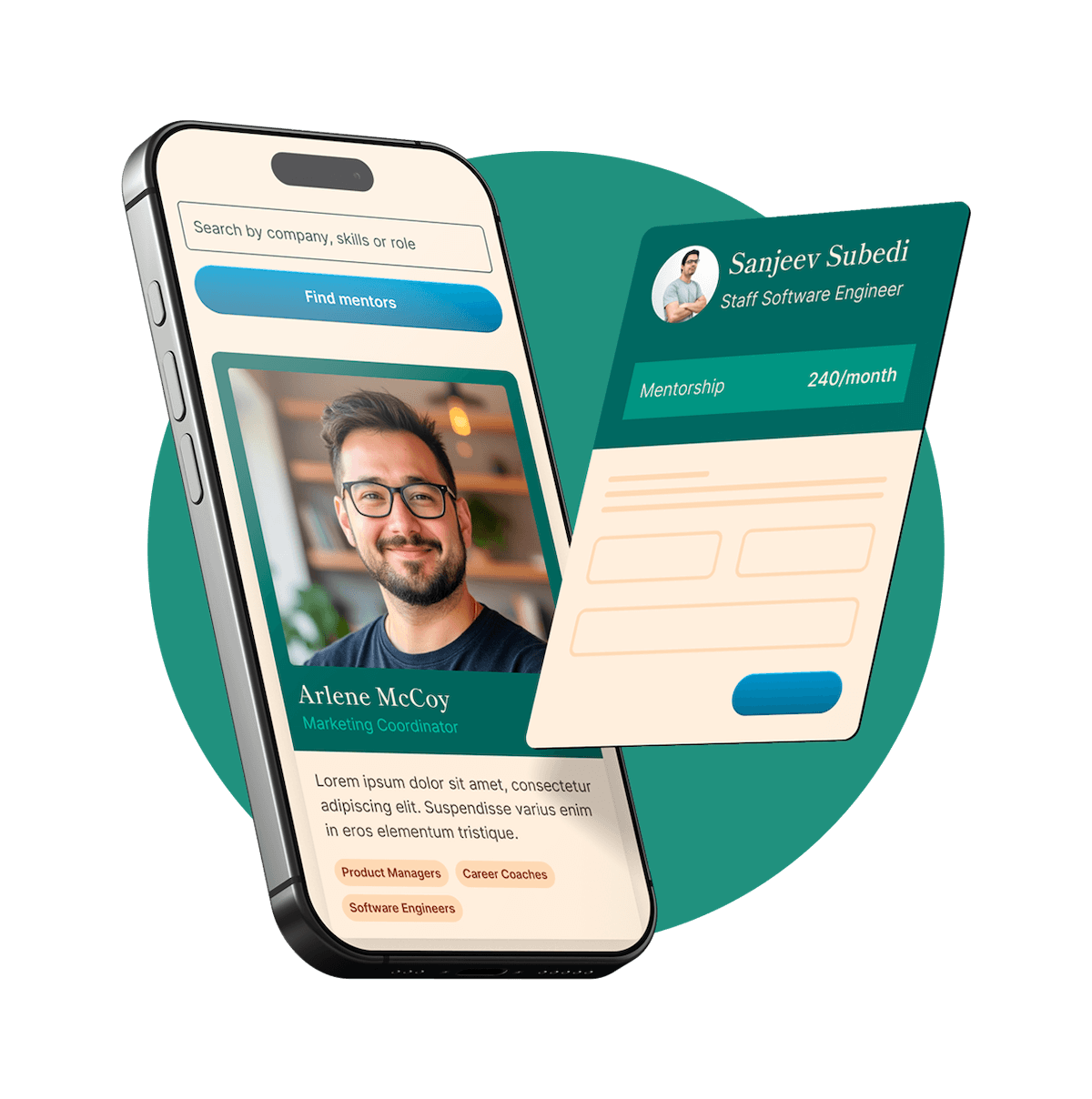
Choose your preferred way to study these interview questions
In Google Analytics, you can set up four main types of goals to track user interactions. Destination goals track when a user reaches a specific page, like a thank-you page after a purchase. Duration goals measure the time users spend on your site, which can indicate engagement levels. Pages/Screens per session goals track how many pages or screens a user views in a single session, helping you gauge how deeply users are diving into your content. Lastly, Event goals capture interactions like video plays, file downloads, or button clicks, giving you insight into specific user actions.
UTM parameters are tags you add to the URLs of your marketing or promotional efforts to track their performance. UTM stands for Urchin Tracking Module, and these parameters can include things like the campaign name, source, medium, term, and content. When someone clicks a URL with these parameters, the data is sent back to Google Analytics, giving you detailed insights into which campaigns are driving traffic and conversions.
They're primarily used for breaking down traffic sources more granularly. For instance, you can see not just that someone came from a social media platform, but specifically from a particular post or ad. This helps you find out which strategies are most effective, allowing you to optimize future marketing efforts.
Bounce rate is the percentage of visitors who enter your site and then leave without interacting with any other pages. It's a good indicator of how engaging or relevant your landing page is to your visitors. A high bounce rate can suggest that your content is not compelling or that there's a mismatch between what users expected and what they found.
Try your first call for free with every mentor you're meeting. Cancel anytime, no questions asked.

To set up Google Analytics for tracking mobile apps, you'll need to use Firebase Analytics, which is integrated with Google Analytics for mobile app tracking. First, you start by creating a project on Firebase and adding your app to that project. Once your app is added, you'll follow the instructions to integrate the Firebase SDK into your app.
After integrating the SDK, enable Google Analytics in the Firebase project settings so you can see the data in both Firebase and Google Analytics. This setup will let you track events, user properties, and other metrics specific to your app. You can use the Firebase console to define the events you want to track or log them directly in your app code.
Lastly, ensure your app releases include the latest Firebase SDK, and thoroughly test tracking to verify the events appear correctly in your Google Analytics reports. This process provides comprehensive analytics for both iOS and Android applications.
Google Analytics 4 offers several benefits over Universal Analytics. First, it provides a more comprehensive tracking system by focusing on events and user interactions rather than sessions, allowing for better insight into user behavior. This event-based model gives a more granular understanding of user actions across different platforms.
Secondly, GA4 has enhanced machine learning capabilities, which provide predictive metrics and insights. These can help businesses understand potential outcomes and trends without the need for custom modeling. Lastly, GA4 is designed to work seamlessly with Google's ecosystem, making it easier to integrate with other Google products like Google Ads for better campaign tracking and optimization.
One common mistake is not setting up proper filters, which can result in internal traffic skewing the data. Another issue is failing to configure goal tracking or event tracking, missing out on crucial data about user interactions and conversion rates. Additionally, neglecting to link Google Analytics with other Google services like Search Console and Google Ads can lead to incomplete data and insights.
Google Analytics is a web analytics service offered by Google that tracks and reports website traffic. It works by embedding a piece of JavaScript code into the pages of your website. When a user visits your site, this script collects data such as their behavior, interactions, and device information, and then sends it back to Google's servers.
This collected data is then processed and displayed in the Google Analytics interface, allowing you to analyze various metrics like page views, bounce rates, user demographics, and conversion rates. This helps businesses understand how users are engaging with their site, what content is performing well, and where improvements can be made.
A session in Google Analytics represents a single visit to your website, capturing all the interactions a user has during that visit. This could include multiple page views, events, social interactions, and e-commerce transactions if they all happen within the same session. A session starts when a user arrives on your site and ends after 30 minutes of inactivity or when they leave the site.
A page view, on the other hand, is simply counted every time a page is loaded or reloaded. It's a measure of how many times a specific page, or any page on your site, is visited. So, within a single session, a user might generate multiple page views if they navigate to different pages or refresh the same page multiple times.
Get personalized mentor recommendations based on your goals and experience level
Start matchingA conversion in Google Analytics is when a user completes a desired action on your website or app. This could be anything from making a purchase, signing up for a newsletter, filling out a contact form, or any other meaningful interaction that you’ve designated as a goal. Essentially, it’s a way to measure the success and effectiveness of your marketing efforts and user engagement strategies. By tracking conversions, you can see how well your site or app is achieving its objectives, and you can optimize your efforts to improve performance.
To track e-commerce transactions in Google Analytics, you first need to enable e-commerce tracking within the Google Analytics admin settings. Once that's set up, you integrate the tracking code into your e-commerce platform. This typically involves embedding JavaScript on the "thank you" or confirmation page that the user sees after a purchase is completed. You can use the Enhanced E-commerce features for more detailed data, like product impressions, clicks, and checkout processes.
Make sure that the tracking code sends all the relevant transaction data, like transaction ID, affiliation, revenue, shipping, tax, and individual product details, back to Google Analytics. Many popular e-commerce platforms like Shopify or WooCommerce have plugins or built-in features that streamline this integration.
Direct traffic refers to visits to your website where the user typed your URL directly into their browser, used a bookmark, or clicked on a link from a non-web-based application like a document or email. It essentially means there's no referring website or search engine detected, indicating that the user came straight to your site without an intermediary.
A dimension in Google Analytics is an attribute or characteristic of your data, like the city from which a user visits your site, the page they land on, or the type of browser they use. Metrics, on the other hand, are quantitative measurements related to those dimensions. They provide numerical data, such as the number of sessions, page views, or bounce rate. Essentially, dimensions describe the 'what' and metrics tell you 'how much' or 'how many'.
Google Analytics is a tool for tracking and reporting website traffic, allowing you to understand user behavior, track conversions, and generate detailed reports. It's designed for analyzing site performance and making data-driven decisions.
Google Tag Manager, on the other hand, is a tag management system that simplifies the process of managing and deploying marketing tags (like tracking codes or pixels) on your website without having to alter code manually. It offers a central place to manage tags and triggers, making it easier for marketers to add and update tags without needing a developer.
In essence, Google Analytics is more about data analysis, while Google Tag Manager is about managing the tags that facilitate data collection for tools like Google Analytics.
When analyzing funnel visualization in Google Analytics, I look at the steps users take to complete a goal and identify where drop-offs occur. I start by defining and reviewing the key steps in the funnel, like landing page visits, product views, and checkouts. Then I examine the drop-off rates at each step to understand where users are abandoning the process. This helps pinpoint friction points or barriers that need to be addressed.
I also segment the data to see if specific audiences behave differently in the funnel, which can offer insights into how to personalize the experience for different user groups. Additionally, reviewing the flow with a mix of quantitative data and qualitative insights (like user session recordings or feedback) can provide a well-rounded view of user behavior and help optimize the funnel.
Standard reports are the pre-built reports available in Google Analytics right out of the box. They cover common metrics and dimensions, such as audience demographics, acquisition sources, site behavior, and conversions. These reports help users get started with analyzing key performance indicators without any additional setup.
Custom reports, on the other hand, allow users to tailor the data to their specific needs. You can choose your metrics and dimensions, apply custom filters, and create specialized views to dig deeper into the aspects of data most relevant to your business. This flexibility enables more granular analysis and helps answer specific questions that standard reports might not cover.
For an e-commerce site, Google Analytics is crucial for tracking user behavior, sales performance, and marketing effectiveness. Start by setting up Enhanced E-commerce tracking, which allows you to capture data on product impressions, clicks, and transactions. This setup provides insights into which products are performing well and where customers are dropping off in the purchase funnel.
Next, use Google Analytics to segment your traffic. Look at how different sources, such as organic search, paid ads, or social media, are contributing to your sales. Pay attention to metrics like conversion rate, average order value, and cart abandonment rate. These insights can help tailor your marketing strategies to focus on what’s driving revenue.
Lastly, use custom reports and dashboards to monitor key performance indicators (KPIs) like revenue, transactions, and conversion rates. This helps in making data-driven decisions for inventory management, pricing strategies, and promotional campaigns. Focus on actionable insights that directly impact your bottom line.
First, sign up for a Google Analytics account if you don't already have one. Once you're logged in, create a new property for your website. Google will provide you with a unique tracking ID and a snippet of JavaScript code.
Next, you'll need to add this tracking code to your website. If you're using a CMS like WordPress, this can usually be done by pasting the code into the header or footer section via the theme settings or a plugin. For custom websites, you'll place the code into the HTML of your site, typically right before the closing </head> tag.
Lastly, verify that the tracking code is working. You can do this by checking the Real-Time report in Google Analytics to see if your activity on the website is being tracked. If it's working, you'll start seeing data populate in your reports usually within 24 hours.
A session in Google Analytics is essentially a group of user interactions with your website that take place within a specific timeframe. A session begins when a user first arrives on your site and ends after they leave or are inactive for 30 minutes. It can include multiple page views, events, social interactions, and transactions all from that same user within that session period. Sessions help you understand how long users are interacting with your site and what actions they're taking during their visit.
Google Analytics tracks user behavior by using a small piece of JavaScript code that you embed into your web pages. This code collects data on various user interactions, such as page views, clicks, and form submissions, and sends it back to Google’s servers. It relies on cookies to distinguish between unique users and their sessions, enabling you to get insights into user behavior, traffic sources, and engagement with site content.
Additionally, Google Analytics aggregates this data and presents it in the form of detailed reports. These reports help you understand patterns and trends in user activity, allowing you to make informed decisions about website optimization and marketing strategies.
Page views in Google Analytics refer to the total number of times a page on your site is loaded or reloaded by users. They're a basic yet vital metric that helps you understand the popularity of specific pages. Each time a user lands on a page, it counts as a page view, even if they revisit the same page within a single session. This helps you gauge user interest and engagement with specific content on your site.
Creating a goal in Google Analytics involves navigating to the Admin section and selecting the desired view. Once there, you click on 'Goals' and then 'New Goal.' You can choose from a template, a custom goal, or a Smart Goal. After selecting, you’ll need to define the type of goal—Destination, Duration, Pages/Screens per session, or Event. Fill in the required details such as the destination URL or event details, hit save, and your goal is set up. This allows you to track specific user actions and measure how well your site meets your objectives.
The Behavior Flow report in Google Analytics helps you visualize the path users take through your website. It allows you to see how they navigate from one page or event to the next, highlighting where users engage and where they drop off. This can provide valuable insights into user experience, helping you identify any issues or bottlenecks in your site’s navigation, and understand which content keeps users interested or which causes them to leave.
Audience reports in Google Analytics are crucial because they provide insights into who is visiting your website. They offer detailed information about users' demographics such as age, gender, and interests, helping you understand your audience's characteristics. These reports also include data on user behavior, like how often they visit, how long they stay, and what devices they use, which can guide you in optimizing your site for different user segments.
By analyzing Audience reports, you can better tailor your marketing strategies and website content to meet the needs and preferences of your visitors, improving engagement and conversion rates. For example, if you find that a significant portion of your audience accesses your site via mobile, you might prioritize mobile-friendly enhancements.
Enhanced e-commerce tracking provides more in-depth insights compared to standard e-commerce tracking. While standard tracking focuses on basic transactions and products sold, enhanced e-commerce tracking delves deeper into user interactions such as product impressions, clicks, views of product details, add-to-cart actions, and even checkout steps. It lets you understand the full shopping behavior and the effectiveness of your merchandising efforts.
For example, with enhanced e-commerce, you can track how many times a product was viewed, how often it's added to or removed from a cart, and at which stage users drop out during the checkout process. This level of detail can help in optimizing product listings, promotional strategies, and the overall shopping experience to increase conversion rates.
A referral in Google Analytics refers to any traffic that comes to your website through a hyperlink on another site. It's basically a way of tracking visitors who arrive at your site via sources outside of direct visits, search engines, or social media. This can include links in blog posts, news articles, forums, or any other places where your site's URL might appear.
When a user clicks on one of these links and lands on your site, Google Analytics records the session as a referral. You can dive into specific referral sources within Google Analytics to see which sites are driving the most traffic, as well as the behavior of these users once they arrive on your site. This helps in understanding your audience better and in identifying potential opportunities for partnership or outreach.
Creating custom segments in Google Analytics allows you to isolate and analyze specific subsets of your data, based on particular conditions or criteria. By focusing on these segments, you can gain more meaningful insights into user behavior, identify patterns, and assess how different groups interact with your site. This level of detail helps inform strategies for content, marketing, and overall user experience optimization. Essentially, custom segments let you tailor your analysis to better understand and meet the needs of distinct user groups.
To set up filters in Google Analytics, start by navigating to the Admin section, then selecting the account and view where you want to apply the filter. Click on 'Filters' under the View column and then '+ Add Filter.' From there, you can name your filter and choose either a predefined filter or a custom filter based on your specific needs, such as excluding internal traffic by IP address or including traffic to a specific subdirectory.
Once that's set up, you can specify the filter's details and apply it. For example, if you're excluding an IP address, you would enter the relevant IP here. It's important to test new filters on a test view before applying them to your main reporting view, as filters permanently alter the data that gets recorded. This way, you ensure the filter achieves its goal without excluding important data. It’s also helpful to document your filters and their purposes for better tracking and communication within your team.
Event tracking in Google Analytics is a feature that allows you to measure user interactions with content that can be tracked independently from a web page or a screen load. Basically, it's used to collect data about elements like downloads, link clicks, button pushes, video plays, and other specific actions.
It is implemented through the use of the gtag.js or analytics.js code on your site. For instance, using gtag.js, you would add a line like gtag('event', 'action', { 'event_category': 'category', 'event_label': 'label' }); to the HTML element you want to track. Each event can have a category, action, label, and value, which helps to classify the interactions and see detailed reports in Google Analytics.
To track a multi-channel funnel in Google Analytics, you'd utilize the Multi-Channel Funnels reports. These reports show how different marketing channels work together to create conversions. First, make sure that the tracking for different channels (like email, social media, PPC, etc.) is set up properly with unique UTM parameters for accurate attribution. Then, navigate to Conversions in Google Analytics and select Multi-Channel Funnels to see reports like the Assisted Conversions and Top Conversion Paths. This will help you understand the sequence of interactions that lead to conversions and the role each channel plays in that process.
Cross-domain tracking in Google Analytics involves setting up your tracking code to recognize when a user navigates between multiple websites that you own. You'll need to modify the tracking code to include all your linked domains. This often involves using the gtag.js or analytics.js library and adding the 'linker' plugin to share cookies across domains.
You'll also want to ensure you set the allowLinker parameter to true and use the linker:autoLink function to list your domains. Also, during this setup, make sure to configure your referral exclusions in Google Analytics to prevent your own domains from being recorded as referral traffic. Once implemented properly, this allows for smooth user tracking across different domains, giving you a unified view of user activity.
A custom report in Google Analytics allows you to create a report tailored to suit specific needs by choosing the dimensions and metrics you want to analyze. Imagine you want to see how different traffic sources contribute to conversions—standard reports might not cut it, but a custom report can give you precisely the insights you're looking for.
To create one, you start by navigating to the 'Customization' section and selecting 'Custom Reports.' Click on 'New Custom Report,' give it a name, and add the metrics like 'Sessions,' 'Users,' or 'Conversions' you want to track. Then, add the dimensions, such as 'Traffic Source' or 'Device Category.' You can also apply filters to include or exclude specific data. Once you've set it all up, save and run the report to see your custom data insights in action.
The user journey in Google Analytics refers to the path or sequence of interactions a user takes across your website or app. It includes everything from the initial point of entry to various actions like page views, clicks, purchases, and form submissions, all the way to the user's exit. By analyzing the user journey, you gain insights into user behavior, which helps you identify bottlenecks, strategize improvements, and create a more intuitive user experience. It's essentially a way to understand how users navigate and engage with your content over multiple sessions.
First, you need to create a Google Analytics account if you don’t already have one. Once your account is set up, you can create a new property in your account for the website you want to track. Google will provide you with a unique tracking code, usually in the form of a JavaScript snippet.
Next, you’ll need to add this tracking code to each page of your website right before the closing </head> tag. For many content management systems like WordPress, you can use a plugin to easily insert the tracking code. After the code is placed on your site, you can verify it’s working by checking the Real-Time reports in Google Analytics to see if it detects visitors.
I once worked on an e-commerce project where we created custom dimensions to track product categories and user membership levels. For instance, we wanted to see how different categories performed, so we set up a custom dimension that tagged each product with its category. This helped in segmenting our data for more detailed analysis.
Another example is tracking user membership levels, such as "Gold," "Silver," and "Bronze" members. By setting up custom dimensions for these levels, we could examine how different membership tiers impacted user behavior and sales, which offered valuable insights into our loyalty program's effectiveness.
Acquisition reports in Google Analytics help you understand how users find your website—whether it's through search engines, social media, direct visits, or referral links. By looking at these reports, you can see which channels are driving the most traffic and which ones are most effective in getting users who actually engage with your site.
For instance, if you notice a high volume of traffic from social media but those visitors have a high bounce rate, it might indicate that while your social media posts are attracting clicks, the content on your landing page may not be aligning with their expectations. Conversely, if organic search is bringing in fewer visitors but they stay longer and convert at a higher rate, it might be worthwhile to focus more on SEO.
This analysis gives you actionable insights, allowing you to allocate resources more effectively and optimize your marketing strategies to improve user acquisition and engagement.
Google Analytics data can be super helpful for improving SEO by allowing you to identify which keywords and landing pages are driving the most traffic and conversions. You can use the site search report to find out what visitors are looking for when they land on your site, highlighting potential content gaps or areas where you may need to optimize. Another useful tactic is to look at bounce rates and session durations for different pages to identify where users might be leaving quickly, which can indicate issues with content relevance or page experience.
You can also track the performance of your organic search traffic over time to see how changes you make to your site affect your search rankings. For instance, if you optimize a particular page or improve its loading speed, you can monitor its organic traffic to see if there’s an uptick. Combining Google Analytics with tools like Google Search Console can further refine your SEO strategies by giving you more granular insights into search queries and click-through rates.
Real-Time reports in Google Analytics are incredibly useful for monitoring activity on your site as it happens. They allow you to see how many people are currently on your site, what pages they're viewing, where they're coming from, and what actions they're taking. This can be particularly helpful during events like a product launch or a marketing campaign where you want immediate feedback on performance.
You can also use Real-Time reports to quickly verify that your tracking code is properly set up. If you're making changes or testing new configurations, seeing the data update in real-time can identify issues immediately. Additionally, they are great for monitoring social media buzz or press releases to see how traffic spikes correlate with your promotional efforts.
'Source' in Google Analytics refers to where your traffic is coming from, like a specific website, search engine, or domain. For example, 'google' would be a source if people found your site via a Google search.
'Medium' describes the general category of the source. It's more about the nature of the traffic, like organic search, paid search, or referral. So if 'google' is your source, 'organic' or 'cpc' (for cost-per-click) could be the medium.
One key way to optimize Google Analytics for large websites is by using filtered views. You can create different views for different segments of your site, such as by geography, user type, or content category, to ensure you get specific insights without overwhelming your reports with too much data at once. Sampling rates can also be adjusted to balance between detailed insight and performance speed.
Another strategy involves implementing Google Tag Manager. It helps streamline your tags and reduces the amount of code on your pages, making your website faster and ensuring more accurate data collection. Also, leveraging custom dimensions and metrics can add context-specific data points that are not available out-of-the-box, providing more meaningful analysis.
Lastly, using data import functionalities allows you to blend Google Analytics data with other sources, creating a comprehensive view without putting too much strain on GA's processing capabilities. This approach helps keep your reports manageable and insightful, avoiding the pitfalls of data overload.
First, start by identifying key performance indicators (KPIs) that align with your business goals. For example, if increasing revenue is a goal, focus on metrics like conversion rates, average order value, and traffic sources. Use segmentation to better understand different user behaviors, such as new vs. returning visitors or traffic by device type.
Next, analyze the data to spot trends and patterns. If you notice high bounce rates on a particular landing page, it might indicate the need for content or design optimization. Similarly, if social media traffic has a higher conversion rate than other channels, it would be wise to invest more in social media marketing.
Based on these insights, you can take specific actions—for instance, optimizing underperforming pages, reallocating marketing budgets, or tailoring content to high-performing audience segments. Regularly review your analytics to adapt to changing trends and continually refine strategies for better business outcomes.
Knowing the questions is just the start. Work with experienced professionals who can help you perfect your answers, improve your presentation, and boost your confidence.
Comprehensive support to help you succeed at every stage of your interview journey
We've already delivered 1-on-1 mentorship to thousands of students, professionals, managers and executives. Even better, they've left an average rating of 4.9 out of 5 for our mentors.
Find Google Analytics Interview Coaches